RCA.Activities.Core.BlockUserInput
Description
This activity allows you to block users from using mouse, keyboard when activities run. Can be configured to block either mouse, keyboard, or both, and permits you to designate a hotkey combination to re-enable them.
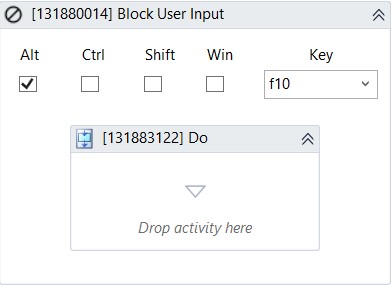
(* for Mandatory)
In the body of the activity
- Alt - If you tick this, akaBot will disable Alt key.
- Ctrl - If you tick this, akaBot will disable Ctrl key.
- Shift - If you tick this, akaBot will disable Shift key.
- Win - If you tick this, akaBot will disable Win key.
- Key - The key you want to use to reactivate the mouse and keyboard. A list of all available special keys is provided
Properties
Common
- Continue On Error (Boolean) - Specifies if the automation should continue even when the activity throws an error. This field only supports Boolean values (True, False). The default value is False.
- Timeout MS (Int32)- The maximum amount of time (in milliseconds) waits before throwing an error. If the timeout expires, the execution of the project stops.
Input
- Block (Dropdown list) - You can choose to block all, mouse or keyboard.
Misc
- Public (Checkbox) - If you check it, the data of this activity will be shown in the log. Be careful, consider data security before using it.
- Display Name (String) - The name of this activity. You can edit the name of the activity to organize and structure your code better.
E.g: [132682924] Block User Input
Unblock Options
- Key (String) - The key you want to use to reactivate the mouse and keyboard. You can select this in the body of the activity.
- KeyModifiers (Dropdown list) - The modifiers you want to use alongside the key selected in the Key property to reactivate the mouse and keyboard. The following options are available: Alt, Ctrl, Shift, and Win.
- SpecialKey (Boolean) - Indicates if you are using a special key in the keyboard shortcut. A list of all available special keys is provided in the Key drop-down list present in the body of the activity.