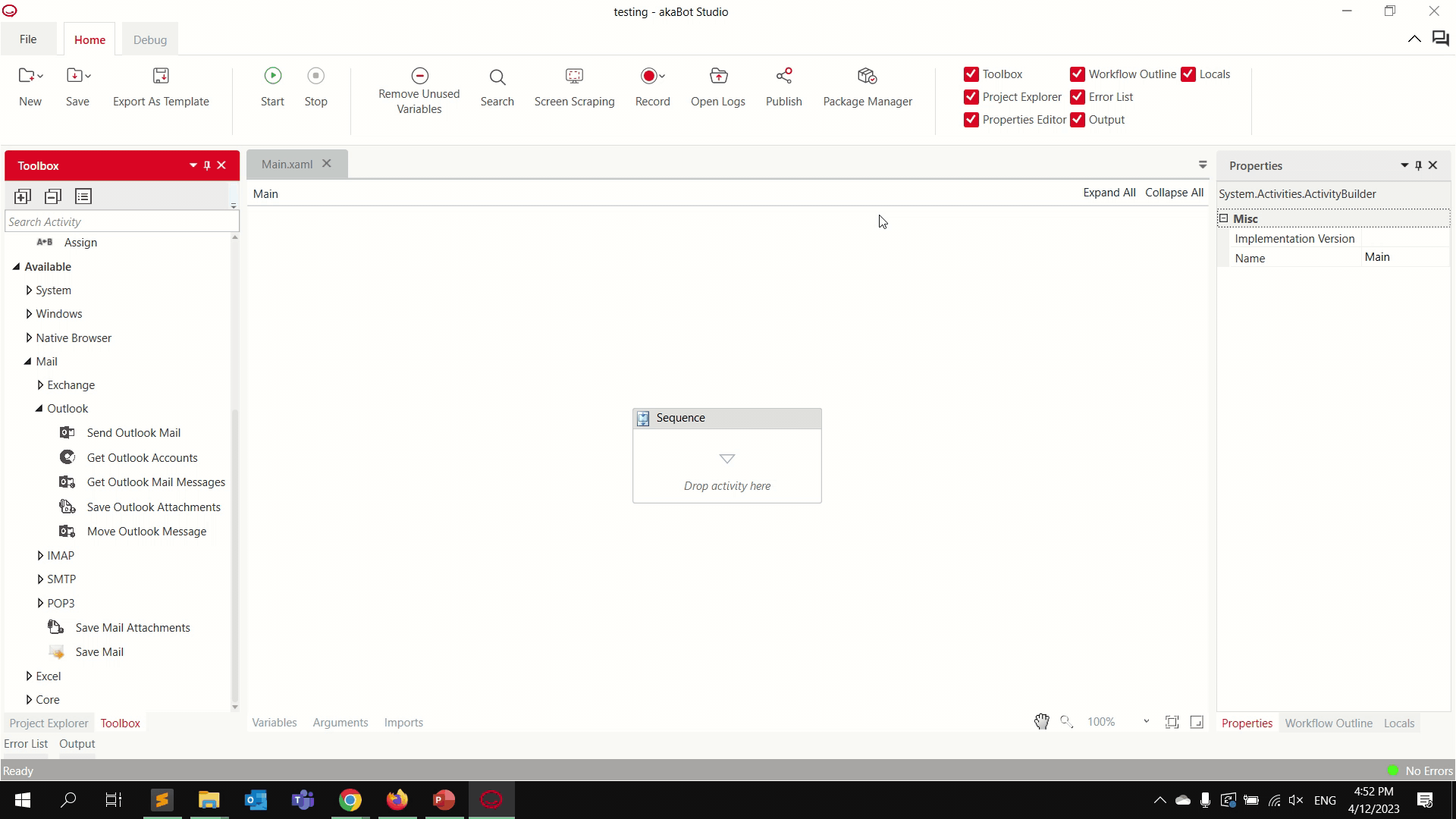Every activity in akaBot Studio is belongs to a certain Activities Package. They can be understood as library dependencies which are required to use the desired activities. Here are the default Activities Packages:
- RPA.Activities.Core
- RPA.Activities.NativeBrowser
- RPA.Activities.Excel
- RPA.Activities.Windows
With the pre-installed packages, we can use a certain number of activities related to Window application, Web browser or Excel. But if we want to automate process related to, for example PDF or Email, new packages need to be added; or if the packages are no longer in needed, we may need to remove them. The next steps explain how to add more packages and customize the list of activities:
Step 1: Open akaBot Studio and create a new Process.
Step 2: Verify the existing activities packages by clicking the Package Manager button located in the top ribbon.
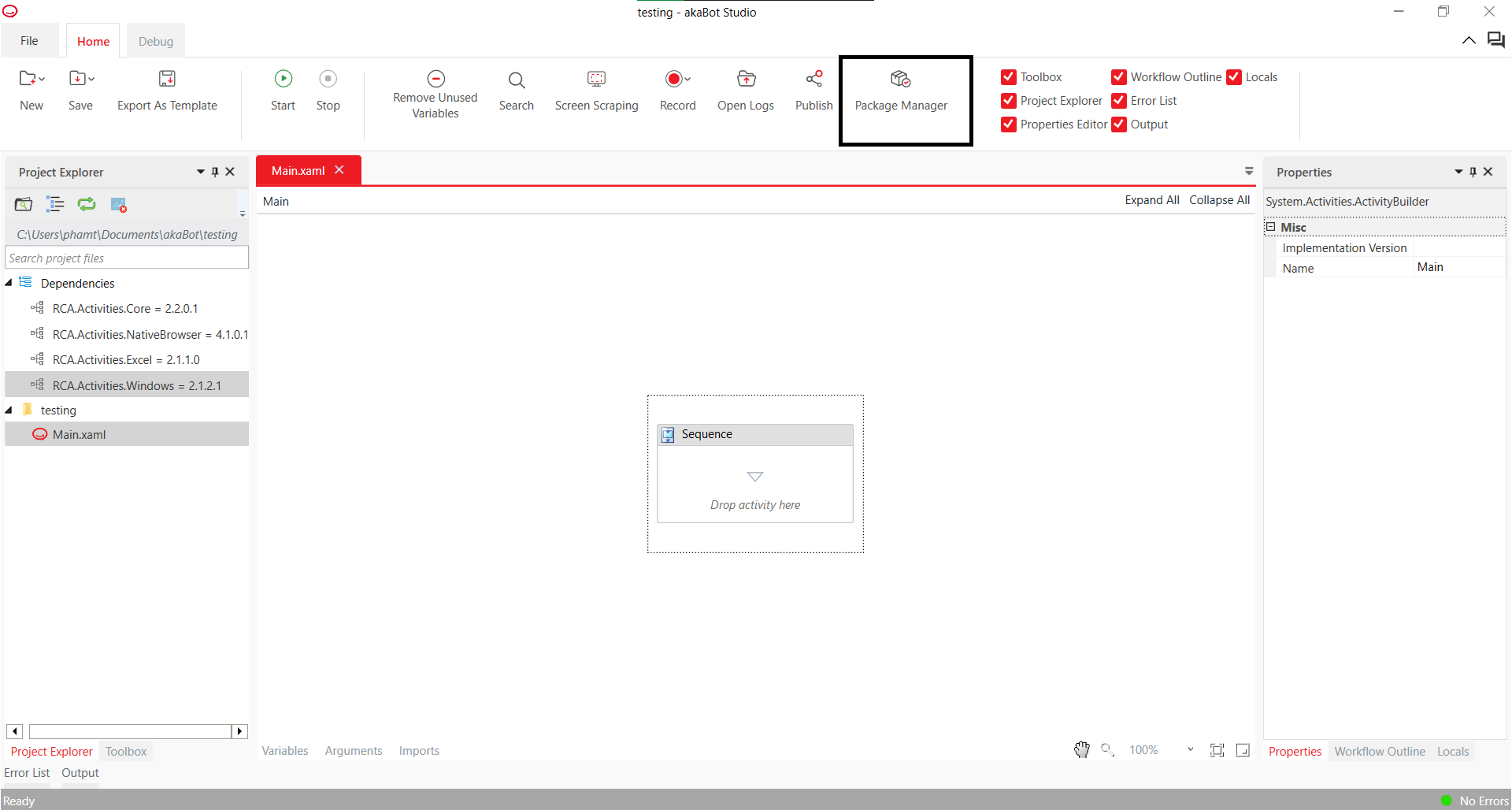
Installing a Package
Step 1: Click the All Packages option and type in the Search bar the name of the desired activity pack.
Step 2: Click the Install button.
Step 3: Click the Save button.
Step 4: Click the Yes button in the confirmation popup to restart akaBot Studio to install a package.
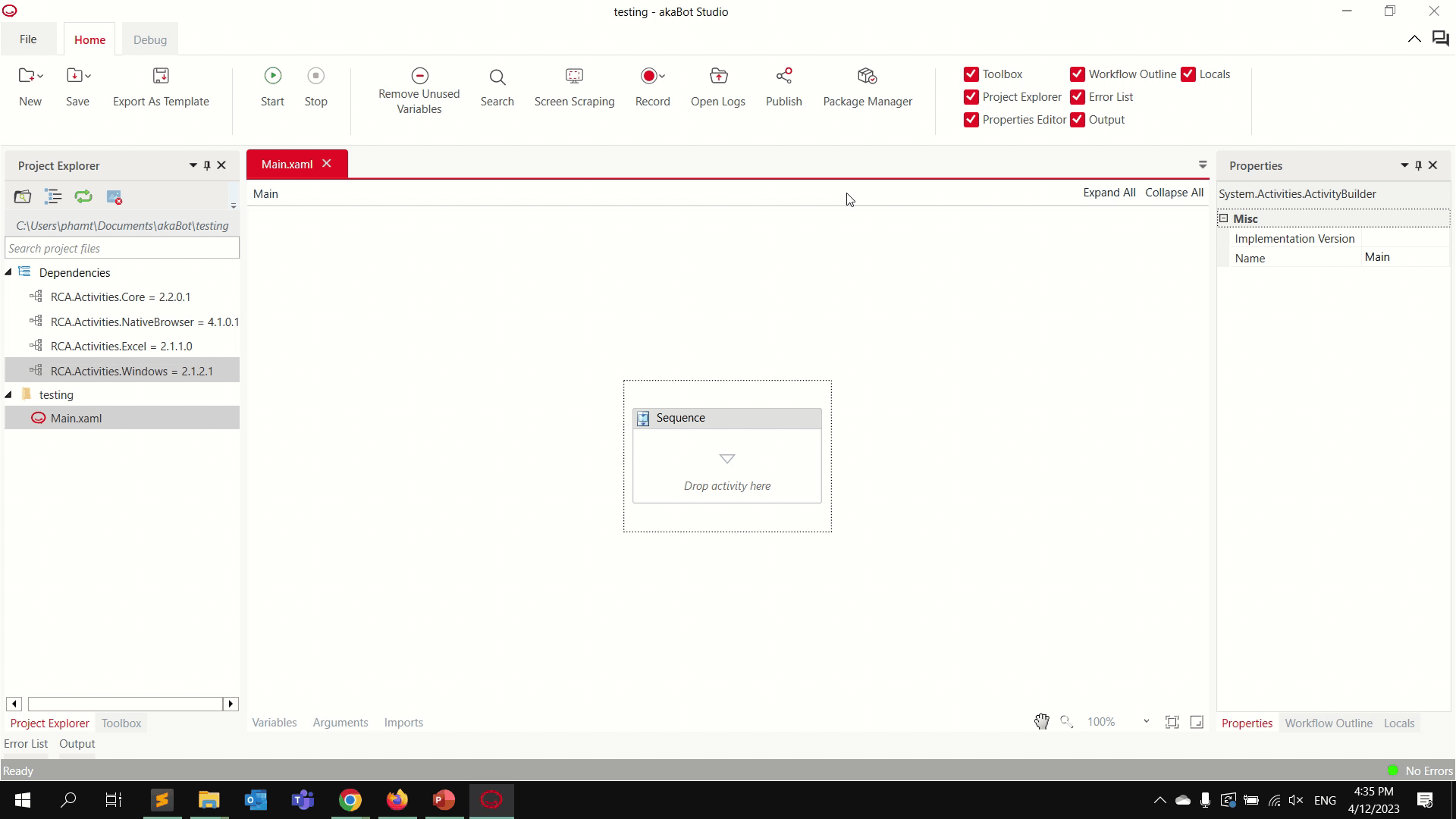
Uninstalling a Package
You can uninstall a package by following one of the next steps:
Step 1: Click Project Dependencies
Step 2: Choose a package to uninstall, then click the Uninstall button
Step 3: Click Save button.
Step 4: Click the Yes button in the confirmation popup to restart akaBot Studio to uninstall a package.