RCA.Activities.Common.SendHotkey
Description
The Send Hot Key activity allows you to send a keyboard shortcuts to a webpage element or window application element.
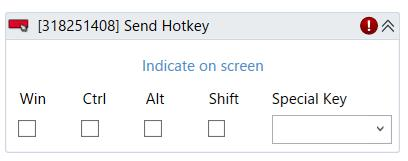
(* is mandatory)
In the body of activity
- Indicate on screen- Chooses the element to verify its existence. This activity will generate a string variable (Selector) to specify the location of that element.
- Alt (Checkbox) - Modifier Key.
- Ctrl (Checkbox) - Modifier Key.
- Shift (Checkbox) - Modifier Key.
- Win (Checkbox) - Modifier Key.
- Special Key (DropDownList) - The key that compose the hotkey that is sent.
Properties
Common
- Continue On Error (Boolean) - A Boolean variable has two possible values: True or False
- True : allows the rest of the process to continue the execution even an error occurs within the activity.
- False : blocks the process from continuing the execution. - Delay After (Int32) - Delay time (in milliseconds) after executing the activity. The default amount of time is 300 milliseconds.
- Delay Before (Int32) - Delay time (in milliseconds) before the activity begins performing any operations. The default amount of time is 200 milliseconds.
Input
- Key (String) - The key or key combination that compose the hotkey that is sent.
- Target (Collapsible list)
・ Element (UIElement) - Use the UiEIement variable returned by another activity. This property cannot be used alongside the Selector property.
・ Selector (String) - Text property used to find a particular UI element when the activity is executed. It is actually a XML fragment specifying attributes of the GUI element you are looking for and of some of its parents.
・ TimeoutMS (Int32) - The maximum amount of time (in milliseconds) to wait for the activity to complete before an error is thrown. If the timeout expires, the activity will be terminated. Default value: 30000 (milliseconds).
E.g: 30000
・ Wait For Ready (Drop-down list) - Before performing the actions, wait for the target become ready. The following options are available:
- None : Does not wait for the target to be ready.
- Interactive : Wait until only a part of the app is loaded.
- Complete: Waits for the entire app to be loaded.
Misc
- Public (Checkbox) - Check if you want to public the activity. Remember to consider data security requirement before using this property.
- Display Name (String) - The name of this activity. You can edit the name of the activity to organize and structure your code better.
E.g: [3424325] Send Hotkey
Options
- Active (Boolean) - Active the control.
- Click Before Typing (Boolean) - If selected, the text field is clicked the text is written.
- Delay Between Keys (Int32) - Specified amount of time between keys.
- Empty Field (Boolean) - If selected, all the existing content in the text field will be erased before the text is written.
- Input Method (Drop-down list) - Input method (Default, Simulate Click and Send Window Messages).
- Key Modifiers (ComboBox drop-down) - Enables you to add a key modifier. The following options are available: Alt, Ctrl, Shift, Win.
- Special Key (Boolean) - Indicates if you are using a special key in the keyboard shortcut. A list of all available special keys is provided in the Key drop-down list.