(% class="akb-page-with-toc" %)
(((
(% class="akb-page-content" %)
(((
RCA.Activities.ComputerVision.CVScreenScope
== **説明** ==
ウィンドウまたは要素でコンピュータビジョンを有効にするコンテナー。Computer Visionのニューラルネットワークを初期化して、指定したウィンドウの分析を実行し、それに続くすべてのComputer Visionアクティビティのスコープを提供します。
[[image:image-20220505132346-1.png]]
*は必須。
== **アクティビティの内容** ==
* **画面上で指定***:自動化するアプリケーションは、アクティビティの本体にある[画面上で指定]ボタンを使用することで、[CV 画面スコープ]アクティビティに指定できます。これを実行すると、指定した画面のキャプチャがアクティビティの本体に表示されます。要素を指定:このアクティビティによって、そのフィールドのロケーションを指定するための文字列変数(セレクタ)が生成されます。
* **実行**:アプリケーション内で実行するアクティビティ。
== **プロパティ** ==
**共通**
* **エラーでも処理を続ける(ブール)**:ブール変数は、TrueまたはFalseの2つの値を持っています。True:アクティビティ内でエラーが発生した場合でも、残りのプロセス実行が続行されるようにします。False(デフォルト):プロセス実行が続行されるのをブロックします。
**入力**
* **CVメソッド(ドロップダウンリスト)**:ElementDetectionとOCRの2つのオプションがあります。
**・ElementDetection**:検出範囲のUI要素(画像、アイコン、ボタンなど)を表示します。
**・OCR**:検出範囲のテキストを表示します。
* **Target.ClippingRegion(ドロップダウンリスト)**: Regionとnullの2つのオプションがあります。
**・Region**:UiElementを基準とし、左、上、右、下の方向で、クリッピング四角形(ピクセル単位)を定義します。正と負の両方の値をサポートしています。スコープ定義時にマウスドラッグ後に座標を自動生成します。
**・null**:セレクタの四角形をスコープとして使用します。
* **Target.Selector(文字列)**:アクティビティの実行時に特定の UI 要素の検索に使用するTextプロパティ。
* **Target.TimeoutMS(整数)**:アクティビティの実行を待機する時間(ミリ秒)。
**その他**
* **公開(ブール)**:公開したい場合はチェックを入れます。このプロパティの使用前に、必ずデータセキュリティの要件を考慮してください。
* **表示名(文字列)**:アクティビティ名。アクティビティ名を編集して、コードをより適切に整理および構造化で名称きます。
例:[123123]CV 画面スコープ
**オプション**
* **APIキー(文字列)**:Computer Visionサーバへのアクセスに必要なAPIキー。このフィールドは、文字列とString型変数のみをサポートします。これは、ワークフロー内のすべての[CV 画面スコープ]アクティビティ間で共有されます。
* **サーバURL(文字列)**:分析を実行するサーバのURL。これは、ワークフロー内のすべての[CV 画面スコープ]アクティビティ間で共有されます。
* **ローカルサーバを使用(ブール)**:CVがローカルサーバを使用する必要があるかどうかを決定します。
)))
{{velocity}}
#if ($xcontext.action != 'export')
(% class="akb-toc" %)
(((
(% class="akb-toc-title" %)
(((
目次
)))
{{toc depth="4" start="2"/}}
)))
#end
{{/velocity}}
)))
RCA.Activities.ComputerVision.CVScreenScope
Description
A container that enables Computer Vision on a window or element. Initializes the akaBot Computer Vision neural network, performing an analysis of the indicated window and provides a scope for all subsequent Computer Vision activities.
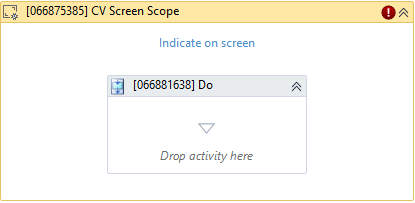
(*For mandatory)
In the body of the activity
- Indicate on screen* - The application you want to automate can be indicated to the CV Screen Scope activity by using the Indicate on screen button in the body of the activity. After doing this, a capture of the screen you have indicated is displayed in the body of the activity. This activity will generate a string variable (Selector) to specify the location of that field.
- Do - The activities you want to execute within the application.
Properties
Common
- Continue on Error (Boolean) - A Boolean variable has two possible values: True or False. True - allows the rest of the process to continue the execution even an error occurs within the activity. False (default) - blocks the process from continuing the execution.
Input
- CV Method (Dropdown List) - There are 2 options: ElementDetection, OCR
・ElementDetection - Showing UI element (image, icon, button...) on detecting scope.
・OCR - Showing text on detecting scope. - Target.Clipping Region (Dropdown List) - There are 2 options: Region, null
・Region - Defines the clipping rectangle of selector, in pixels, relative to the UiElement, in the following directions: left, top, right, bottom. It supports both positive and negative numbers. Generating coodinates automatically after dragging mouse when defining scope.
・null - Using rectangle of selector as scope. - Target.Selector (String) - Text property used to find a particular UI element when the activity is executed.
- Target.TimeoutMS (Int32) - The amount of time (in milliseconds) to wait for the activity to run.
Misc
- Public (Boolean) - Check if you want to public the activity. Remember to consider data security requirement before using this property.
- Display Name (String) - The name of this activity. You can edit the name of the activity to organize and structure your code better.
E.g: [123123] CV Screen Scope
Options
- Api Key (String) - The API key used for authenticating to the Computer Vision server. This field supports only strings or String variables. This property is synchronized across all CV Scopes in the workflow.
- Server URL (String) - URL of the server that performs the analysis. This property is synchronized across all CV Scopes in the workflow.
- Use Local Server (Boolean) - Determining if CV should use a local server.