RCA.Activities.Excel.ReadRange
Description
This activity allows you to read the Excel range and store in a DataTable variable. If the range isn’t specified, the whole spreadsheet starting from that cell is read. This activity uses ClosedXML library
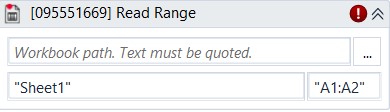
(* for mandatory)
In the body of activity
- Workbook Path (String)* - The path of the Excel file you want to read.
E.g: “C:\FolderName\SaleReport.xlsx” - Sheet name (String)* - The sheet you want to read.
E.g: "Sheet1" - Range - Range of the data. If it isn’t specified, the whole spreadsheet will be read.
E.g: "A1:B2"
Properties
Input
- Workbook Path (String) - The path of the Excel file you want to read.
E.g: “C:\FolderName\SaleReport.xlsx” - Sheet name (String)- The sheet you want to read.
E.g: "Sheet1" - Range - Range of the data. If it isn’t specified, the whole spreadsheet will be read.
E.g: "A1:B2"
Misc
- Public (CheckBox) - If you check it, the data of this activity will be shown in the log. Be careful, consider data security before using it.
- Display Name - The name of this activity. You can edit the name of the activity to organize and structure your code better.
E.g: Read Range
Options
- Add Headers - If you select this, the column headers from the specified spreadsheet range are also extracted. By default, this check box is selected (set to True).
- Preserve Format - Keeps the formatting of the range that you want to read. By default, the check box is cleared
Output
- DataTable (DataTable) - Stores the data extracted from the specified Excel range in a data table variable. Only data table variables are supported