RCA.Activities.Excel.WriteRange
Description
This activity allows you to write the data from a DataTable variable in a spreadsheet starting with the cell indicated in the Starting Cell field. If the starting cell is not specified, the data is written starting from the A1 cell.
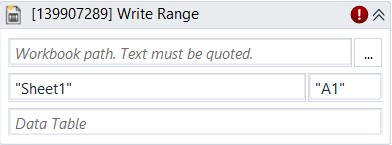
(* for mandatory)
In the body of activity
- Workbook Path - The path of the Excel file you want to write to.
E.g: “C:\FolderName\ClientList.xlsx” - Sheet name - The name of the sheet in which the range that you want to write to is. By default, this is filled in with "Sheet1."
E.g: “ClientNames” - Starting Cell – The cell from which to start writing data. Only string variables and strings are supported.
- Data Table - The data that you want to write to the specified range, as a DataTable variable. Only DataTable variables are supported.
Properties
Input
- Workbook Path (String)* - The path of the Excel file you want to write to.
E.g: “C:\FolderName\ClientList.xlsx” - Sheet name (String)* - The name of the sheet in which the range that you want to write to is. By default, this is filled in with "Sheet1."
E.g: “ClientNames” - Starting Cell (String)* – The cell from which to start writing data. Only string variables and strings are supported.
- Data Table (DataTable)* - The data that you want to write to the specified range, as a DataTable variable. Only DataTable variables are supported.
Misc
- Public (CheckBox)- Check if you want to public it. Remember to consider data security requirement before using it.
- Display Name (String) - The name of this activity. You can edit the name of the activity to organize and structure your code better.
E.g: Write Range
Options
- Add Headers (Checkbox) - If you select this, the column headers from the specified spreadsheet range are also extracted. By default, this check box is selected (set to True).