RCA.Activities.IE.Click
Description
The Click activity is used to send a click action into a webpage.
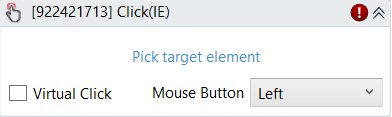
(* for Mandatory)
In the body of activity
- Pick target element - Chooses the field to select the item. This activity will generate a string variable (Selector) to specify the location of that field.
Properties
Common
- Continue On Error (Boolean) - A Boolean variable has two possible values: True or False. True: allows the rest of the process to continue the execution even if an error occurs within the activity. False (default): blocks the process from continuing the execution.
- Timeout MS (Int32)- The maximum amount of time (in milliseconds) to wait for the activity to run before an error is thrown. If the timeout expires, the activity will terminate. Default value: 30000 (milliseconds).
Ex: 30000
Input
- Mouse Button (Dropdown List) – Select the action to click
・LEFT - Sets the action to click using the left mouse button.
・RIGHT – Sets the action to click using the right mouse button.
・MIDDLE – Sets the action to click using the middle mouse button. - Selector (String)* - String of characters that identifies the element to be clicked on the IE browser.
Options
- From Elements (IEElement) - Element to be referred to when searching for the desired element. Only IEElement variable type accepted.
- Virtual Click (Checkbox) - Check if the virtual click is the desired method of clicking
Misc
- Public (Checkbox) - Check if you want to publicize it. Remember to consider data security requirements before using it.
- Display Name (String) - The name of this activity. You can edit the name of the activity to organize and structure your code better.
Ex: [215266456] Click
Target
- Scroll Height (Number) - Scroll before getting the element. To input a number equals to the amount of pixels to scroll vertically. A negative value is to scroll upwards, a positive value is to scroll downwards.
Ex: 20 - Scroll IntoView (Checkbox) - If selected, the screen will automatically scroll to the desired element on the screen.
- Scroll Width (Number) - Scroll before getting the element. To input a number equals to the amount of pixels to scroll horizontally. A negative value is to scroll to the leftwards, a positive value is to scroll rightwards.
Ex: 20