RCA.Activities.IE.GetWebAttribute
Description
The Get Web Attribute activity allows you to get the value of an attribute that belongs to an Internet Explorer browser element.
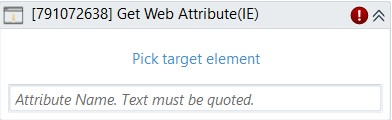
(* for Mandatory)
In the body of the activity
- Pick Target Element* - Chooses the field to get the attribute. This activity will generate a string variable (Selector) to specify the location of that field.
Properties
Common
- Continue On Error (Boolean) - A Boolean variable has two possible values: True or False. True: allows the rest of the process to continue the execution even if an error occurs within the activity. False (default): blocks the process from continuing the execution.
- Timeout MS (Int32)- The maximum amount of time (in milliseconds) to wait for the activity to run before an error is thrown. If the timeout expires, the activity will terminate. Default value: 30000 (milliseconds).
Ex: 30000
Input
- Attribute Name (String) - The expression of the attribute to be selected from. It is a string, so it has to be encased in quotation marks.
- Selector (String)* - String of characters that identifies the element to get the value of the attribute from.
Misc
- Public (Checkbox) - Check if you want to publicize it. Remember to consider data security requirements before using it.
- Display Name (String) - The name of this activity. You can edit the name of the activity to organize and structure your code better.
Ex: [3552929] Get Web Attribute
Options
- From Element (IEElement) - Variable that identifies the element to get the value of an attribute from. Only support for IEElement type.
Output
- Attribute Value (String) - Value of the attribute that will be outputted with type = ‘String’.
Target
- Scroll Height (Int32) - Scroll before getting the element. To input a number equals to the amount of pixels to scroll vertically. A negative value is to scroll upwards, a positive value is to scroll downwards.
Ex: 20 - Scroll Into View (Checkbox) - If selected, the screen will automatically scroll to the desired element on the screen.
- Scroll Width (Int32) - Scroll before getting the element. To input a number equals to the amount of pixels to scroll horizontally. A negative value is to scroll to the leftwards, a positive value is to scroll rightwards.
Ex: 20