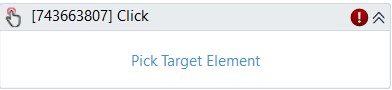RCA.Activities.Java.Click
Description
This activity allows you to click a specified element.
(* is mandatory)
Properties
Common
- Continue On Error (Boolean) - A Boolean variable has two possible values: True or False. True - allows the rest of the process to continue the execution even an error occurs within the activity. False (default) - blocks the process from continuing the execution.
- Timeout MS (Int32)- The maximum amount of time (in milliseconds) to wait for the activity to run before an error is thrown. If the timeout expires, the activity will terminate. Default value: 30000 (milliseconds).
Input
- Click Type (DropdownList) - Specifies the type of mouse click (LEFTCLICK, LEFTDOUBLECLICK, RIGHTCLICK, RIGHTDOUBLECLICK.) used when simulating the click event. By default, LEFTCLICK is selected.
- From (JavaElement) - The file you get the element from
- Input Element(JavaElement)* - The element you want to get. If [Selector] is not specified then [Input Element] will be specified, [Input Element] and [Selector] can not be both filled.
- Selector (String) * - You can add selectors here. String supported only. If [Input Element] is not specified then Selector will be specified, [Input Element] and [Selector] can not be both filled.
Eg:
Text
“<wnd app=’...’ ></wnd><java role=’...’ ></java>”
“<wnd app=’...’ ></wnd><java role=’...’ ></java>”
Misc
- Public (Checkbox) - Check if you want to publicize it. Remember to consider data security requirements before using it.
- Display Name (String) - The name of this activity. You can edit the name of the activity to organize and structure your code better.
Eg: Click Java - OffsetX (Int32) - Horizontal displacement of the cursor position according to the option selected in the Position field.
- OffsetY (Int32) - Vertical displacement of the cursor position according to the option selected in the Position field.
Options
- Animated Mouse (Checkbox) - If you choose this, you can see animated mouse appear on the screen.
- Virtual Click (Checkbox) - If you choose this, you can see the click when akaBot executes the action.