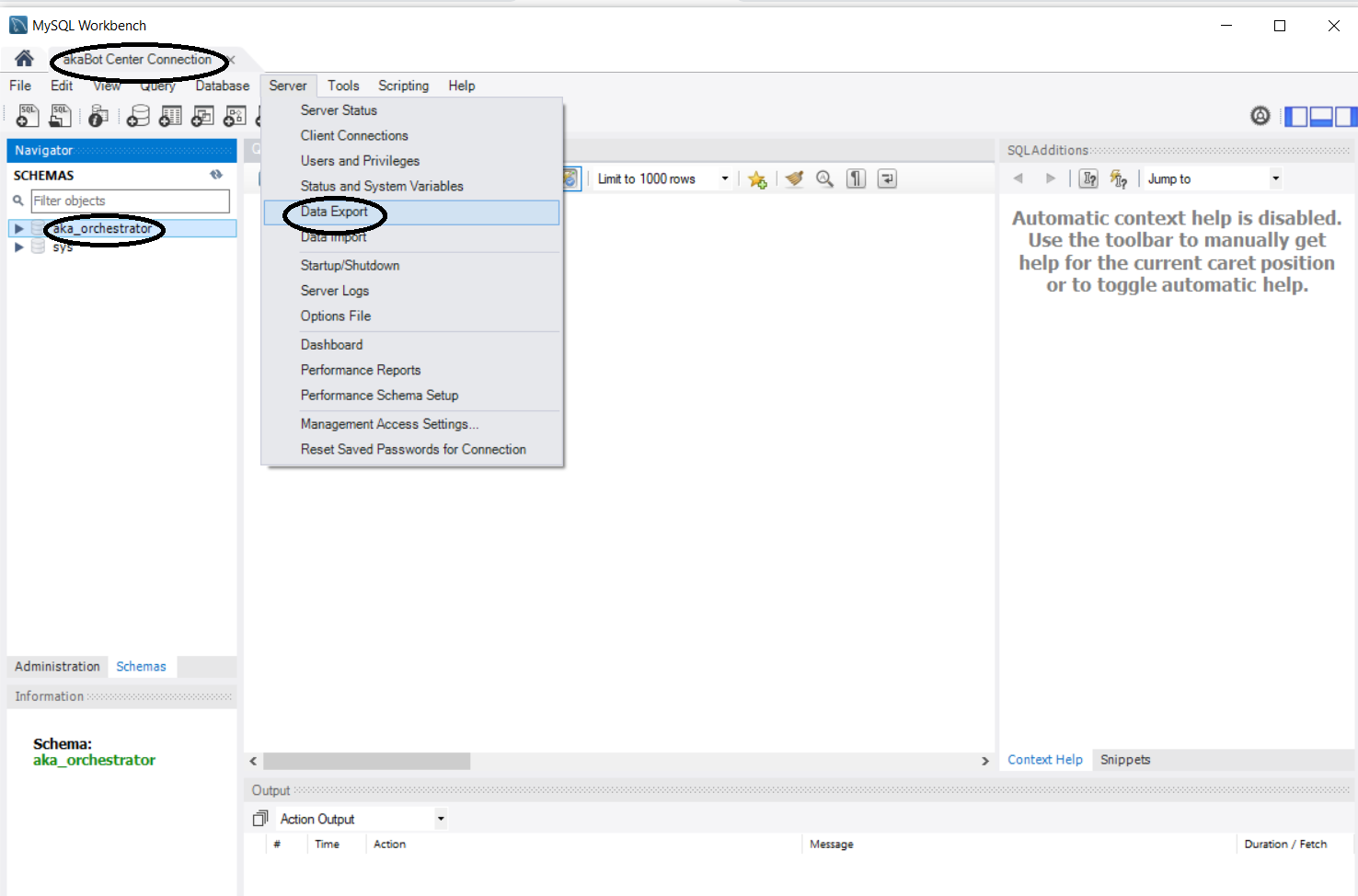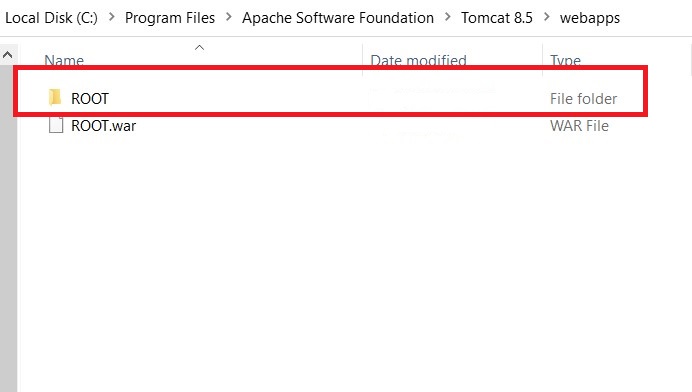As a general rule, we advise you to have the same Agent, Studio, and Center to take advantage of all the latest features. Studio and Agent must have the same version. This document aims to give you step-by-step instructions on how to update & backup akaBot Studio, Agent & Center.
1. akaBot Studio & Agent
- Step 1:
Custom HTML / CSS (JavaScript will be stripped, CSS will be scoped)
<p>
Remove the previous version <a href="https://docs.akabot.com/docs/uninstall-akabot" target="" title=""><strong>Uninstall akaBot</strong></a>.</p>
</div>
- Step 2: Download the latest version of akaBot Platform from the link provided in Licensing email Run the installer and wait until the process is finished.

2. akaBot Center
- Step 1: Download the latest version of akaBot Center from the link provided in Licensing email.
- Step 2:
Custom HTML / CSS JavaScript will be stripped, CSS will be scoped
<p>
Kindly follow all the steps to update <a href="https://docs.akabot.com/docs/network-installation#e-akabot-center-configuration" target="" title=""><strong> akaBot Center</strong></a>.</p>
</div>
Make sure you create a backup that contains 2 files from old version : application-dev.yml and application-prod.yml so you don't have to re-edit
- Step 3: Backup license file: Find the license.lic file via the directory below:
C:\Program Files\Apache Software Foundation\Tomcat 8.5\webapps\ROOT\WEB-INF\classes\license
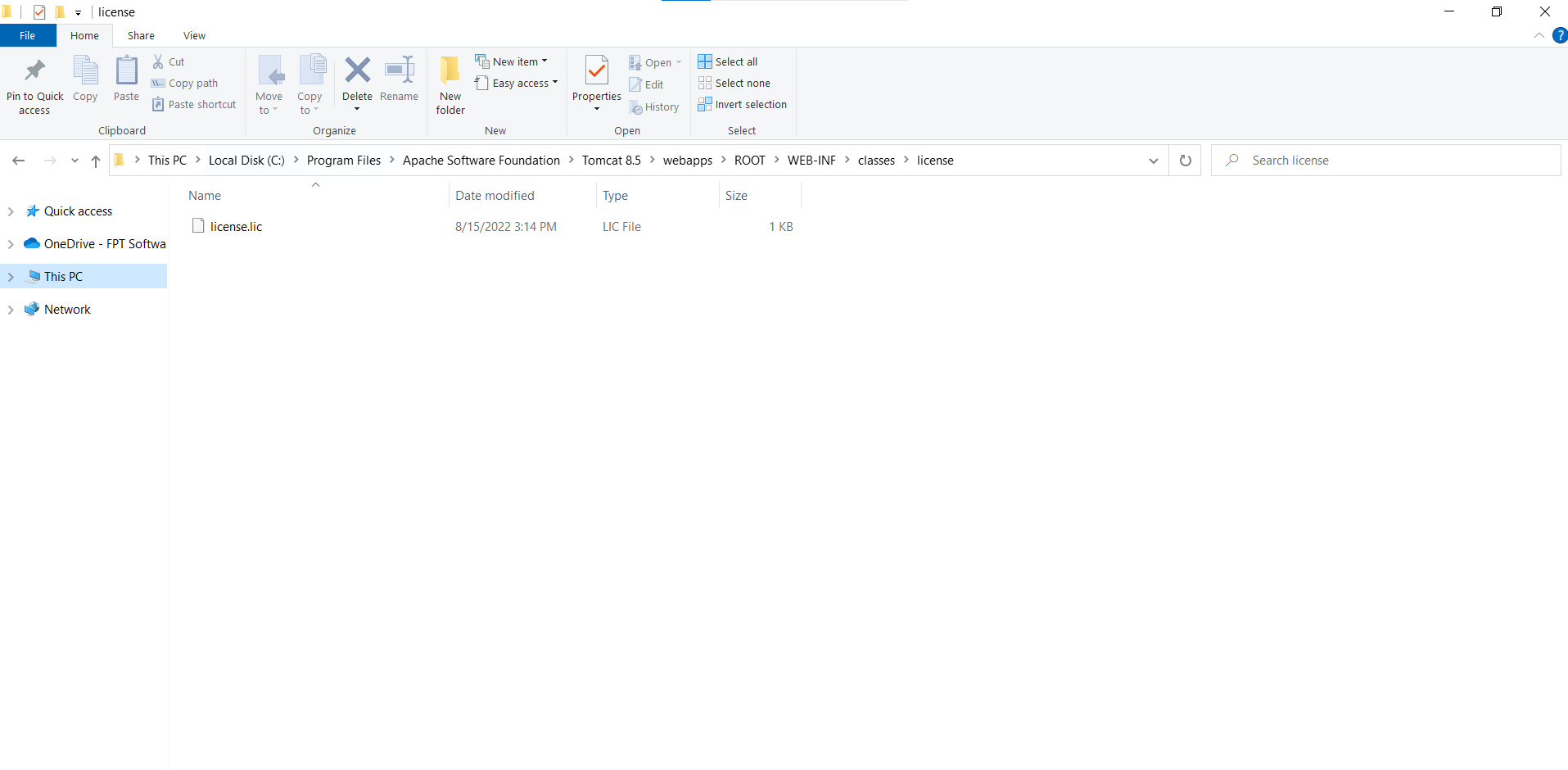
- Step 4: Backup Database: Open MySQL Export the old Database.
At Object Selection, select aka_orchestrator. And then select Export Progress to Start Export.
- Step 5: Stop Tomcat service and delete the old version of "ROOT" folder.
Step 6: Copy the file war ( latest version of Center ) and Start Tomcat to proceed to upgrade Center.
Step 7: Copy 2 files: application-dev.yml and application-prod.yml and paste into the directory below after starting Tomcat (If you config these files).
C:\Program Files\Apache Software Foundation\Tomcat 8.5\webapps\ROOT\WEB-INF\classes\config
Step 8: Copy the backup license and paste into the old folder. (Because the license would be disappeared after upgrading. If you follow this step, you don't need to activate the Center again).