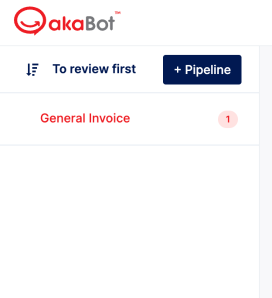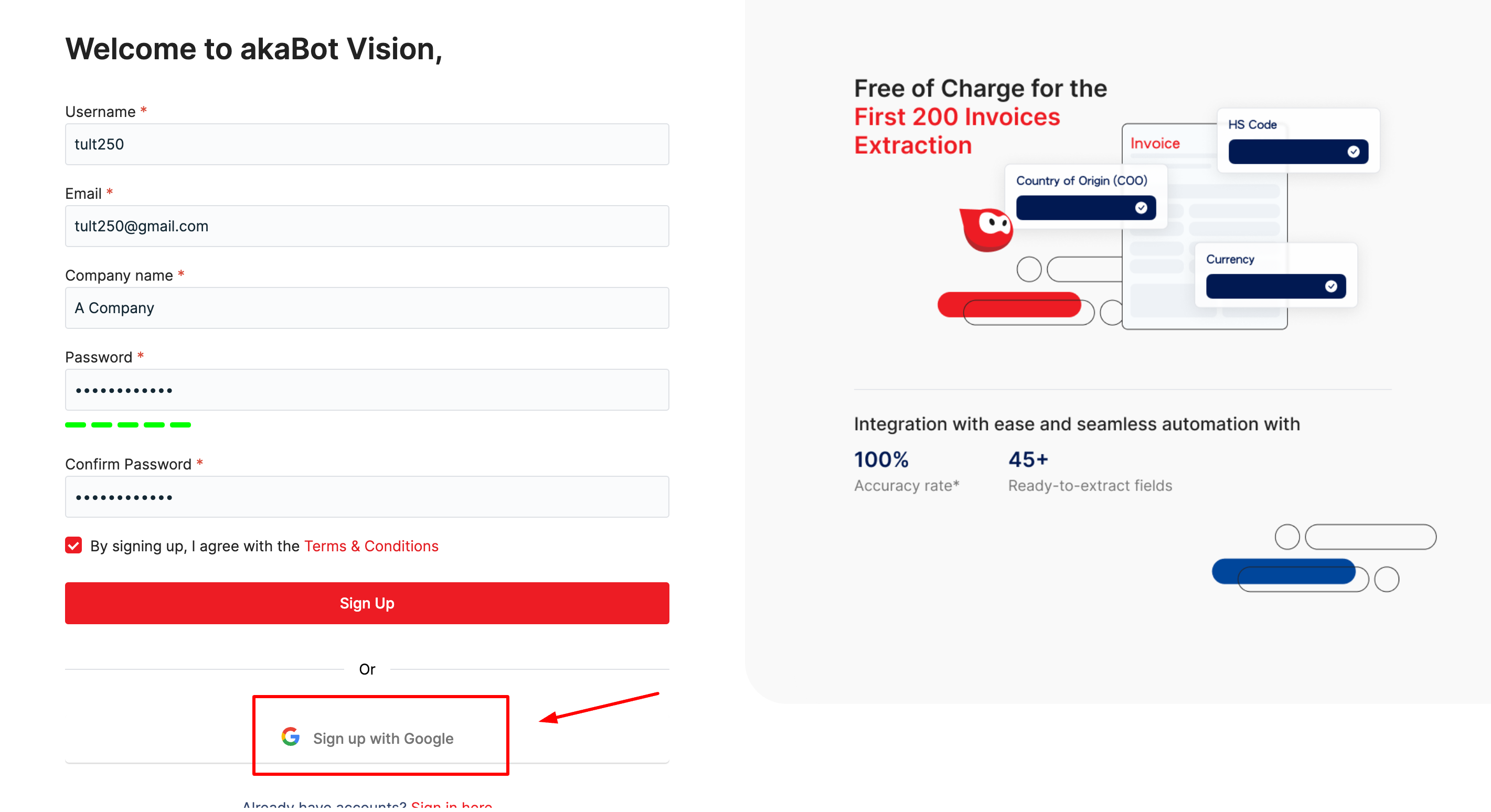1. Create an Account
Step 1: To create an account, head to the akaBot Vision registration page.
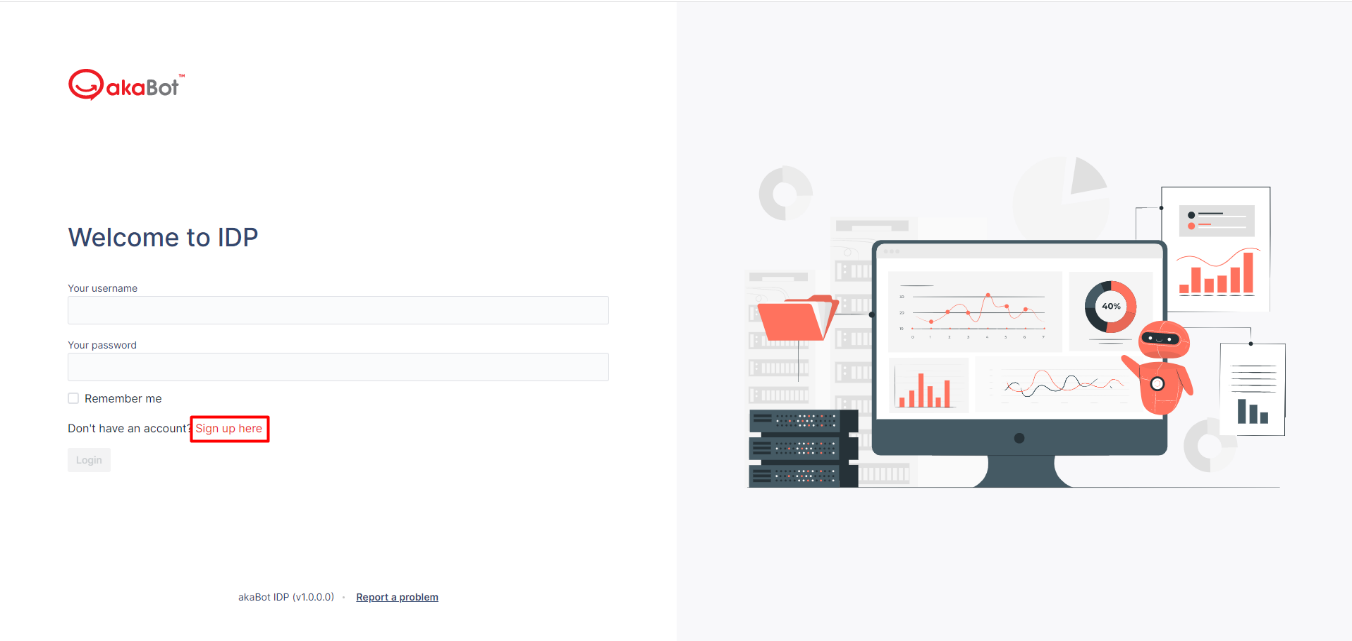
Step 2: Fill out your details including your Username, and Company Name. Then you can choose the business email address you want to associate with the account and a secure password.
To create a valid password, you need to adapt the below policy:
- Minimum password length: 8.
- Require at least 1 lowercase letter.
- Require at least 1 uppercase letter.
- Require at least 1 number.
- Require at least 1 symbol character.
Step 2: After filling in, please read the Term & Condition, then click the checkbox to confirm that you agree with akaBot Vision Terms & Conditions.
Step 3: Click Sign up
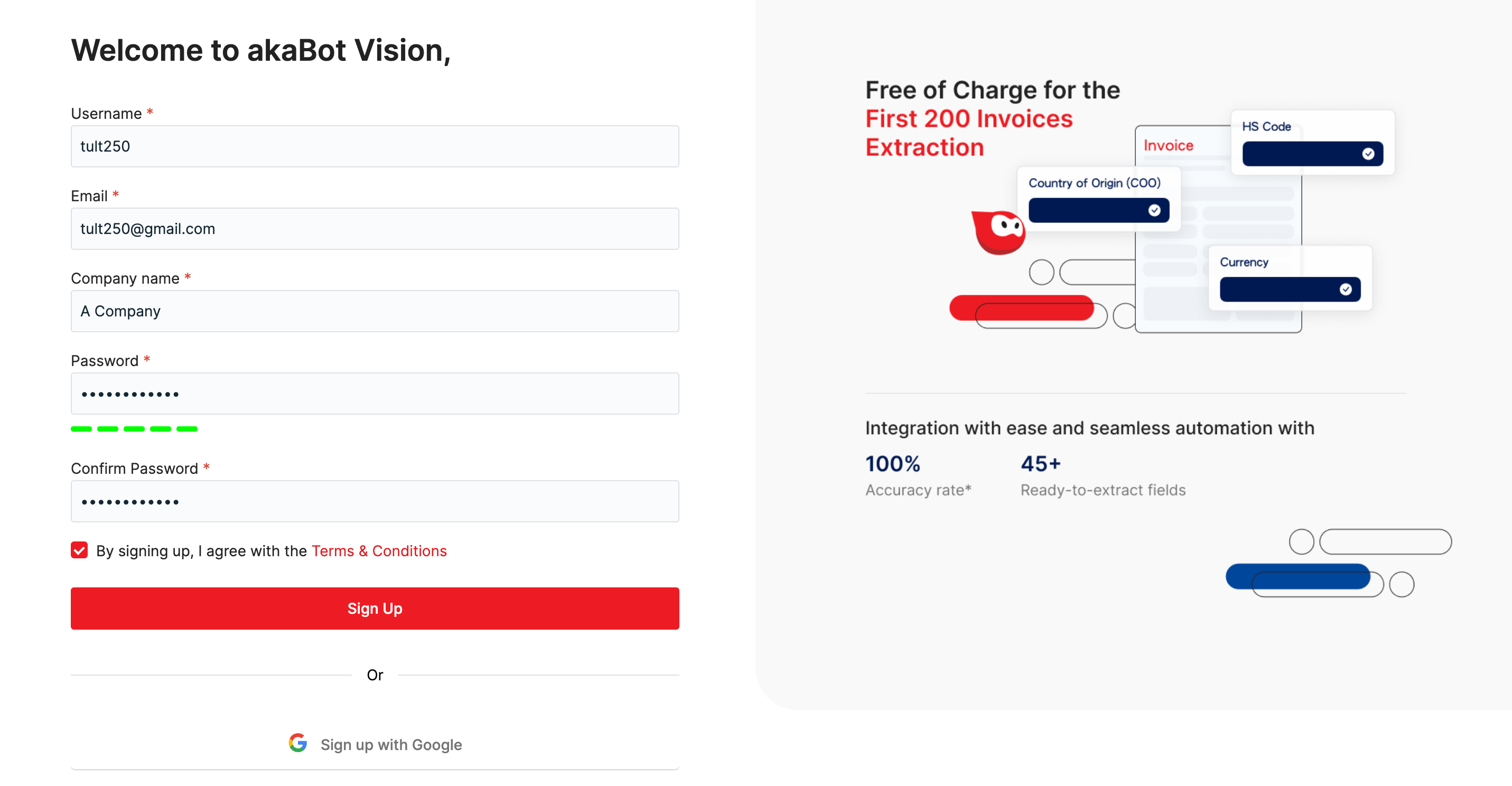
2. Welcome to the App
When you successfully register, the system will lead you to the homepage with a "welcome popup" displaying some brief instructional information. Please click "Get Started" to start your journey.
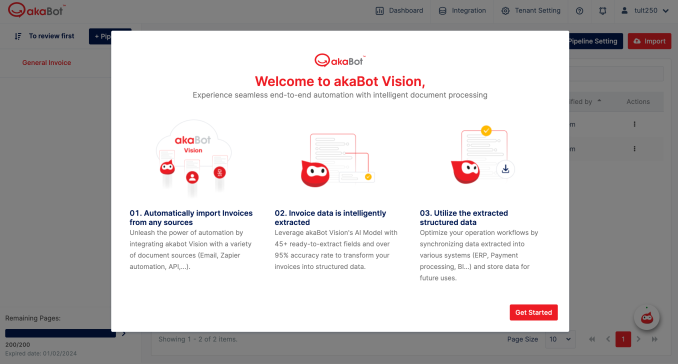
On the left-hand side, there is a list of Pipelines. Each pipeline is an organizational unit that typically represents a particular document type that needs to be processed. The left panel is fully customizable, so you can add/group/remove pipelines as needed.