RCA.Activities.Browser.AttachBrowser
Description
A container that enables you to attach to an already opened native browser and perform multiple actions within it.
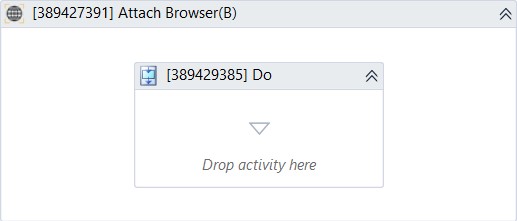
(*For mandatory)
In the body of the activity
- Do - The activities you want to execute within the browser.
Properties
Common
- Continue On Error (Boolean) - A Boolean variable has two possible values: True or False.
True - allows the rest of the process to continue the execution even an error occurs within the activity.
False (default) - blocks the process from continuing the execution. - Quit Browser on Completed or Faulted (Checkbox) - Specifies whether the browser is closed when execution is finished or faulted. Default value is False.
Input
- Browser Type (Dropdown List) - The choice of browser for this activity to use. There is only 1 choice: Chrome
Options
- Timeout MS (Int32) - The maximum amount of time (in milliseconds) to wait for the activity to complete before an error is thrown. If the timeout expires, the activity will be terminated. Default value: 30000 (milliseconds).
E.g: 30000 - Hide Command Prompt (Checkbox) - Hide Command Prompt window of the Web Driver. Default value is true.
- Maximize (Checkbox) - Maximizes the size of the browser. Default value is true.
Misc
- Display Name (String) - The name of this activity. You can edit the name of the activity to organize and structure your code better.
E.g: [4234234] Attach Browser - Public (Checkbox) - Check if you want to public it. Remember to consider data security requirement before using it. This check box is unchecked by default
Output
- Output Browser (Browser) - Output variable of the activity with type = ‘Browser’. Not allow whitespace in the output’s name.