RCA.Activities.Browser.Click
Description
The Click activity is used to send a click action into a webpage.
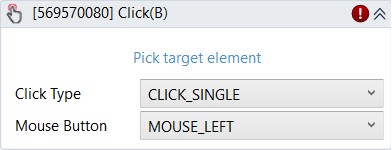
(* For Mandatory)
In the body of the activity
- Pick target element* - Chooses the element to verify its existence. This activity will generate a string variable (Selector) to specify the location of that element.
- Click Type - Specifies the type of mouse click used when simulating the click event. By default, single click is selected.
・CLICK_SINGLE - A single click.
・CLICK_DOUBLE - Two clicks in quick succession.
・CLICK_UP – Releases the mouse button
・CLICK_DOWN - Holds down the mouse button. - Mouse Button - The mouse button (left, right) used for the click action. By default, the left mouse button is selected.
・MOUSE_LEFT - Sets the action to click using the left mouse button.
・MOUSE_RIGHT – Sets the action to click using the right mouse button.
Properties
Common
- Continue On Error (Boolean) - A Boolean variable has two possible values: True or False.
True - allows the rest of the process to continue the execution even an error occurs within the activity.
False (default) - blocks the process from continuing the execution. - Timeout MS (Int32)- The maximum amount of time (in milliseconds) to wait for the activity to complete before an error is thrown. If the timeout expires, the activity will be terminated. Default value: 30000 (milliseconds).
E.g: 30000
Input
- Click Type (Dropdown List) - Specifies the type of mouse click used when simulating the click event. By default, single click is selected.
・CLICK_SINGLE - A single click.
・CLICK_DOUBLE - Two clicks in quick succession.
・CLICK_UP – Releases the mouse button
・CLICK_DOWN - Holds down the mouse button. - Mouse Button (Dropdown List) - The mouse button (left, right) used for the click action. By default, the left mouse button is selected.
・MOUSE_LEFT - Sets the action to click using the left mouse button.
・MOUSE_RIGHT – Sets the action to click using the right mouse button. - Selector (String)* - Text property used to find a particular UI element when the activity is executed. It is actually a XML fragment specifying attributes of the GUI element you are looking for and of some of its parents.
- Wait Visible (Checkbox) - Check this box if you want the automation waits for the target to be visible before executing the activity. This is unchecked by default
Misc
- Display Name (String) - The name of this activity. You can edit the name of the activity to organize and structure your code better.
E.g: [5656456] Click - Public (Checkbox) - Check if you want to public it. Remember to consider data security requirement before using it. Default is uncheck.
Options
- Key Modifier (KeyModifiers) - Enables you to add a key modifier. The following options are available: Alt, Ctrl, Shift, Win.