RCA.Activities.Browser.Check
Description
The Check/Uncheck activity allows you to check or uncheck a Checkbox.
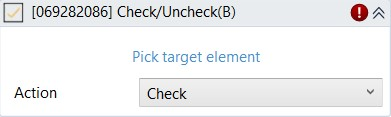
(*For Mandatory)
In the body of the activity
- Pick target element* - Chooses the Checkbox on a browser for checking or unchecking. This activity will generate a string variable (Selector) to specify the location of that Checkbox.
- Action (Dropdown List) - Select the action to perform
・Check – Check the box.
・Uncheck – Uncheck the box.
Properties
Common
- Continue On Error (Boolean) - A Boolean variable has two possible values: True or False.
True - allows the rest of the process to continue the execution even an error occurs within the activity.
False (default) - blocks the process from continuing the execution. - Timeout MS (Int32) - The maximum amount of time (in milliseconds) to wait for the activity to complete before an error is thrown. If the timeout expires, the activity will be terminated. Default value: 30000 (milliseconds).
E.g: 30000
Input
- Selector (String)* - Text property used to find a particular UI element when the activity is executed. It is actually a XML fragment specifying attributes of the GUI element you are looking for and of some of its parents.
- Wait Visible (Checkbox) - Check this box if you want the automation waits for the target to be visible before executing the activity. This is uncheck by default
Misc
- Display Name (String) - The name of this activity. You can edit the name of the activity to organize and structure your code better.
E.g: [2345672] Check/Uncheck - Public (Checkbox) - Check if you want to public it. Remember to consider data security requirement before using it. Default is unchecked.
Options
- Action (Dropdown List) - Select the action to perform:
・Check to select a check box or radio button
・Uncheck to clear a check box