RCA.Activities.Common.OpenBrowser
Description
The Open Browser activity allows you to navigate to a specified URL by launching a browser and executing multiple activities within it
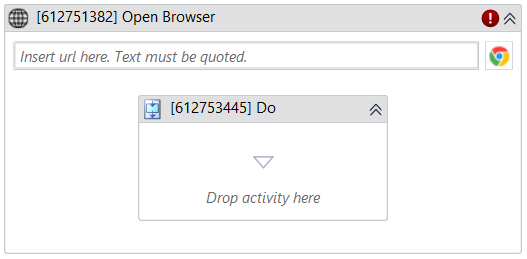
(*For mandatory)
In the body of activity
- URL to be inserted (String)* - The URL that you want to open in the browser. The URL must be quoted.
E.g. “https://akabot.com/” - Do - The activities you want to execute within the browser.
Properties
Common
- Continue On Error (Boolean) - This property specifies when the automation keeps going if it has an error. Only have two possible values: True or False. True - allows the rest of the process to continue the execution even an error occurs within the activity. False (default) - blocks the process from continuing the execution.
- Quit Browser On Completed Or Faulted (Boolean) - Quits browser after completed or faulted automatically.
Input
- Browser Type (Dropdown List) - The choice of browser for this activity to use. There are three choices: Chrome, Firefox, Edge.
- Timeout MS (Int32) - The amount of time (in milliseconds) to wait for the activity to run before an error is thrown. The default amount of time is 30000 milliseconds (30 seconds).
E.g: 30000 - URL (String)* – Starting this destination URL when the browser is opened.
E.g. “https://akabot.com/”
Misc
- Display Name (String) - The name of this activity. You can edit the name of the activity to organize and structure your code better.
- Public (Checkbox) - Check if you want to public it. Remember to consider data security requirement before using it. Default is uncheck.
Options
- Hidden (Checkbox) - Open a hidden browser.
- Maximize (Checkbox) - Maximize browser window.
- Private Mode (Checkbox) - Open a private/igcognito session.
- Startup Arguments (String) - Advanced startup arguments which will be passed to the browser directly when startups
- User Data Folder Mode (UserDataFolderMode) - The UserDataFolderMode you want to set. It is used to start the browser with a specific user data folder.
- User Data Folder Path (String) - The user data folder that the browser will use. Defaults to %LocalAppData%\akaBot\BrowserProfiles\BrowserType if not set.
Output
- Output Browser (NativeBrowser) - Output variable of the activity with type = ‘Browser’.