RCA.Activities.Excel.ExcelInsertImage
Description
This activity allows you to add images to specified Excel Sheets. This only can be used in Excel Application Scope Activity.
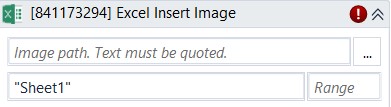
(* is mandatory)
In the body of activity
- Image path (String) - Input the full path of the image or click “…” button to choose file you want to insert. This field accepts only strings and String variables.
E.g: “C:\FolderName\sky.png” - Sheet name (String) - The sheet that you want to display.
E.g: “ThisIsSheetName” - Range (String) - The range you want to add image to.
E.g: “K1:L1”
Properties
Input
- Image path (String)* - Input the full path of the image or click “…” button to choose file you want to insert. This field accepts only strings and String variables.
E.g: “C:\FolderName\sky.png” - Sheet name (String)* - The sheet that you want to insert image to.
E.g: “Employee Data” - Range (String)* - The range you want to add image to.
E.g: “K1:L1”
Misc
- Public (Checkbox) - Check if you want to public it. Remember to consider data security requirement before using it.
- Display Name (String) - The name of this activity. You can edit the name of the activity to organize and structure your code better.
E.g: Insert Image
Options
- Image Height (Single) - The height of the image that you want to insert in Excel.
E.g: 50 - Image Width (Single) - The width of the image that you want to insert in Excel.
E.g: 50 - Offset Left (Single) - It returns to the left position of the image. You can edit the margin of the picture.
E.g: 10 - Offset Top (Single) - It returns to the top position of the image. You can edit the margin of the picture.
E.g: 10