RCA.Activities.NativeBrowser.InjectJs
Description
The Inject JavaScript allows you to inject JavaScript on a webpage.
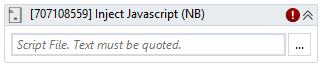
(*For mandatory)
In the body of activity
- Script File (String)* – The path of the JavaScript file you want to inject.
Properties
Common
- Continue On Error (Boolean) - This property specifies when the automation keeps going if it has an error. Only have two possible values: True or False. True - allows the rest of the process to continue the execution even an error occurs within the activity. False (default) - blocks the process from continuing the execution.
- Delay After (Int32) - Delay time (in milliseconds) after executing the activity. The default amount of time is 300 milliseconds.
E.g: 300 - Delay Before (Int32) - Delay time (in milliseconds) before the activity begins performing any operations. The default amount of time is 300 milliseconds.
E.g: 300
Input
- Script File (String)* – The path of the JavaScript file you want to inject.
E.g: "D:\Users\Downloads\invokeCode\invokeCode\alert.js
Misc
- Display Name (String) - The name of this activity. You can edit the name of the activity to organize and structure your code better.
- Public (Checkbox) - Check if you want to public it. Remember to consider data security requirement before using it. Default is uncheck.
Output
- Script Output (String) - The outputted Script File with type = ‘String’.