Prerequisites
To be able to create a connection, you need to have:
- a Username - the username shared by the Salesforce sales team to access your account
- a Password - the password shared by the Salesforce sales team to access your account
an authenticator application installed on your mobile phone
NOTE:To authenticate on Salesforce, you must have the Salesforce Sales Cloud Enterprise edition or Professional edition with API support.
To set up a new application in Salesforce Sales Cloud, you must have Administrator privileges. Contact your system administrator if you do not have those privileges.
Multi-Authentication
To create a connection using Multi-Authentication, you can choose between OAuth 2.0 Authorization code, OAuth 2.0 Password, or Personal Access Token (PAT) authentication.
- Select App Connect from akaBot Center.
- From the Connectors list, select Salesforce.
You can also use the search bar to narrow down the connector.
- Select the Add connection button.
- You are now redirected to the connection page.
- Click the ⚙ icon to change your Authentication type.
- Select the appropriate authentication mechanism.
- Enter the required information and click Connect.
Add the Salesforce connection
To create a connection to your Salesforce instance, you need to perform the following steps:
- Select App Connect from akaBot Center.
From the Connectors list, select Salesforce.
You can also use the search bar to narrow down the connector.
- Select the Add connection button.
When establishing the connection to your Salesforce instance, you first have to specify the environment. There are two options to choose from: Production and Sandbox. Choose your environment and select Connect.
In this example, we will choose the Production environment.
You are now redirected to the Salesforce sign in page. Enter your standard credentials and select the Log In button.

6. Now you need to verify your account through one-time password. Enter the verification code shown on your authenticator application and select the Verify button.
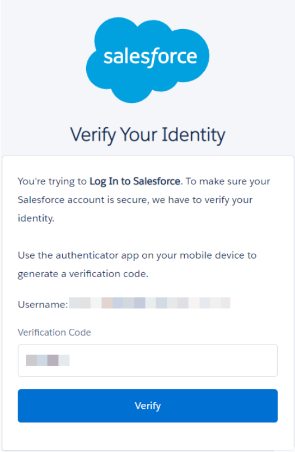
7. Select Allow. With access to your Salesforce account, akaBot for Salesforce can do the following:
- Access the identity URL service
- Manage user data via APIs
- Manage user data via Web browsers
- Access Connect REST API resources
- Access Visualforce applications
- Access unique user identifiers
- Access custom permissions
- Access Analytics REST API resources
- Access Analytics REST API Charts Geodata resources
- Manage hub connections
- Manage Pardot services
- Access Lightning applications
- Access content resources
- Manage Salesforce CDP Ingestion API data
- Manage Salesforce CDP profile data
- Perform ANSI SQL queries on Salesforce CDP data
- Access chatbot services
- Perform segmentation on Salesforce CDP data
Perform requests at any time
8. Your connection has been added.
For more information on Salesforce, refer to the Salesforce Documentation.