Web Extension Installation
akaBot web extension helps to akaBot Studio or Agent to interact with web browsers when using the activity package Native Browser.
If you use activity package Browser to perform web automation and the browser is updated to the new version, you may need to update the new Browser driver.
akaBot support 4 types of browsers:
- Chrome
- Edge
- Firefox
- Internet Explorer
In order to install the akaBot web extension, please follow below steps:
Step 1 - Open Extensions page on your web browser.
Example: on Chrome- Click More icon
- Select “More tools” menu
- Select “Extensions”
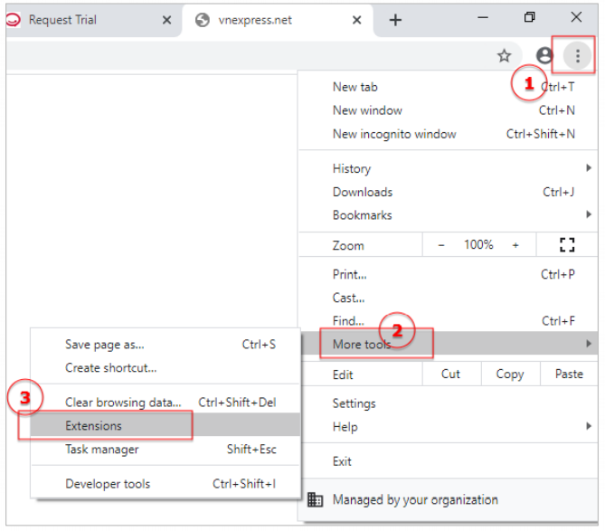
Step 2 - Turn on Developer Mode then click "Load Unpacked"
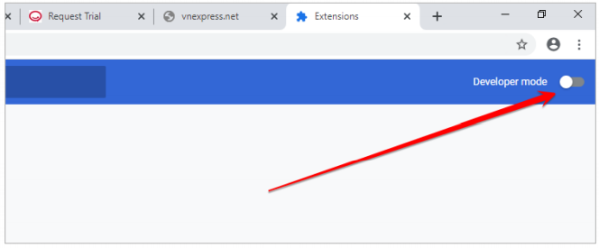
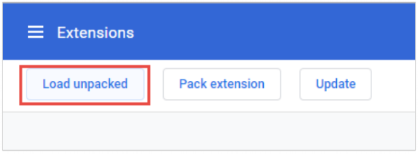
Step 3 - Browse to akaBot Brower Extensions folder:
In x64 Windows, open folder: "C:\Program Files\FPT Software\akaBot Platform\akaBot"
In x86 Windows, open folder: "C:\Program Files (x86)\FPT Software\akaBot Platform\akaBot"
Select folder:
Version of Native Browser Package Supported Manifest Extension Folder < 5.x.x.x Manifest V2
Please note that: Manifest V2 will be deprecated in 2024 and will be deleted by Chrome. We recommend you to use the Manifest V3 to automate your workflow in the future.
BrowserExtensions >= 5.x.x.x Manifest V3 BrowserExtensionsV3 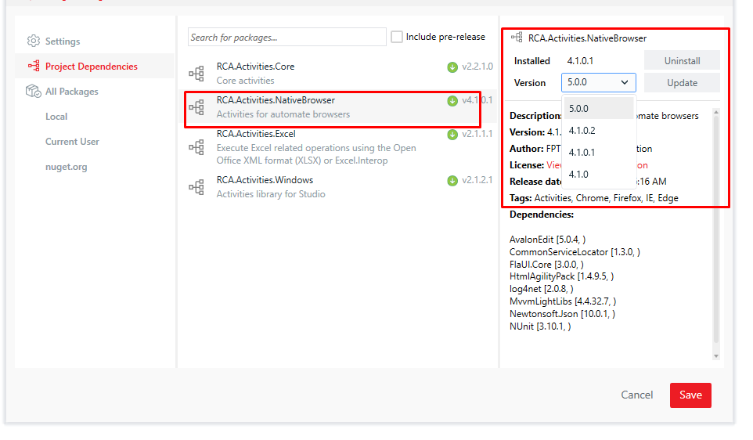
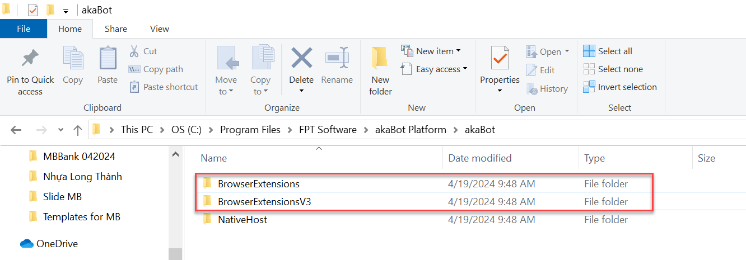
Select the folder whose name is Browser name then click Select Folder
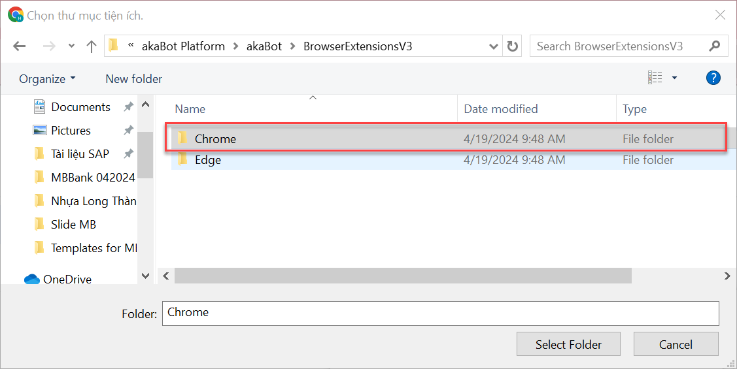
After successful installation, you will see the akaBot web extensions in your browser extensions list.
