Before start to train model, staff needs to define field to capture. In this article, we will show how to add field for model
There are 2 types of fields: Form Field and Table Field
1. Add Form Field
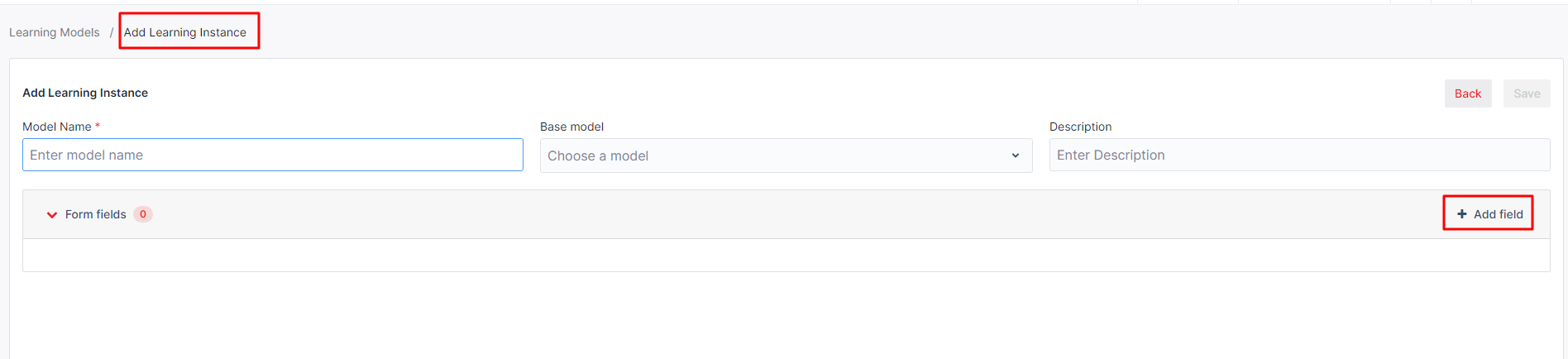
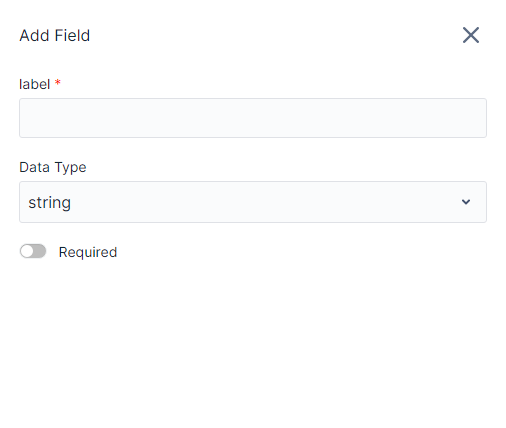
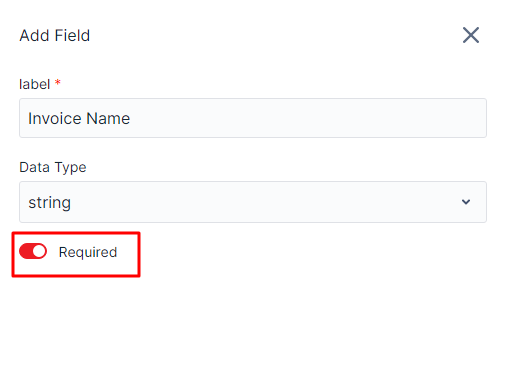
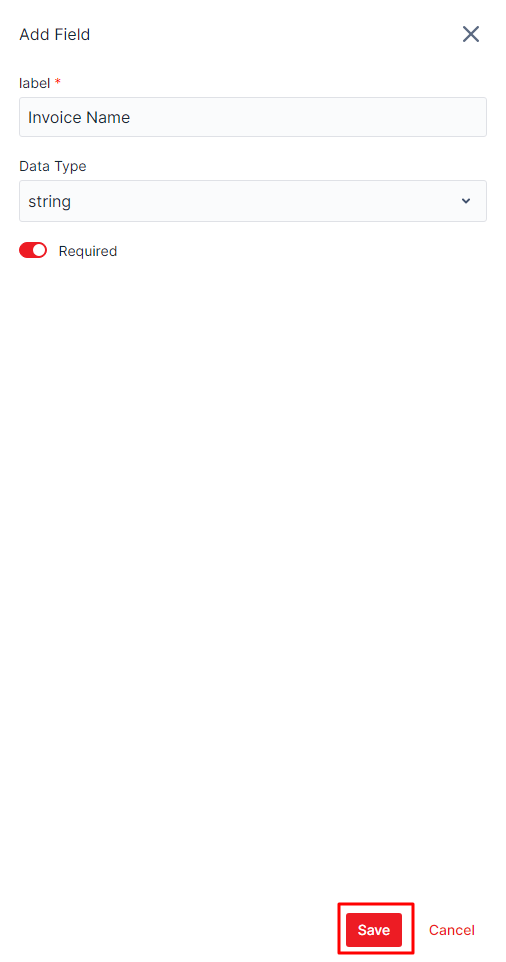
2. Add Table and Table fields
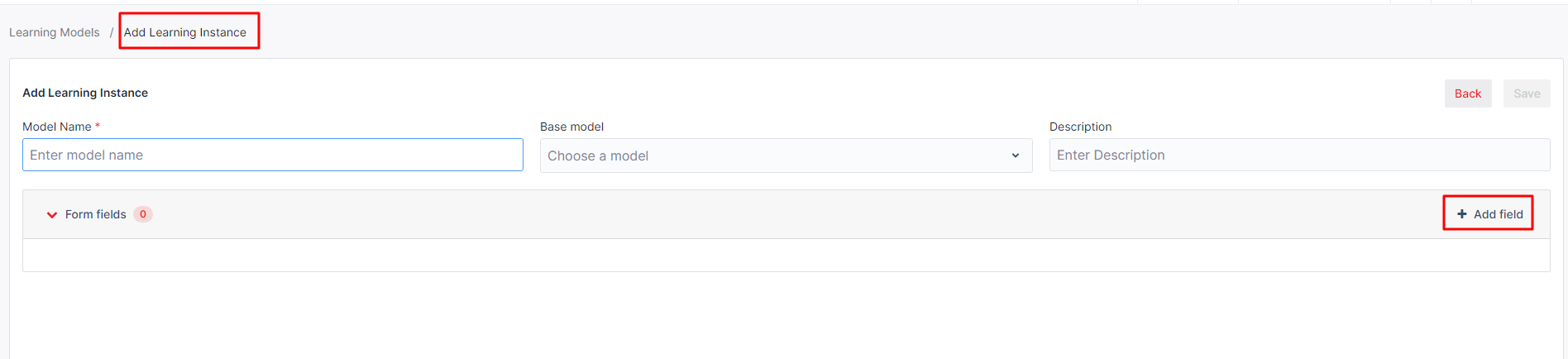
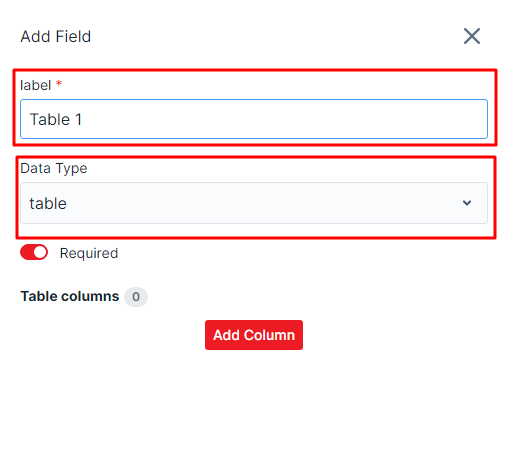
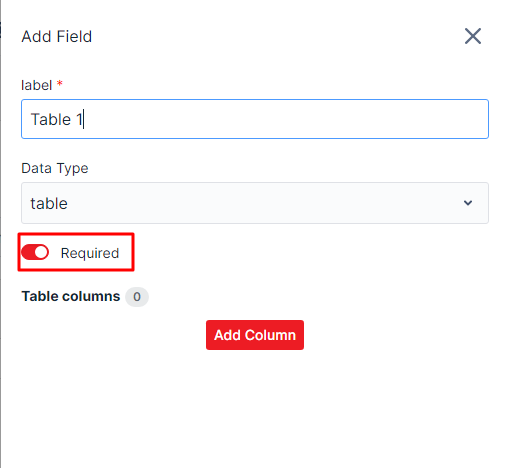
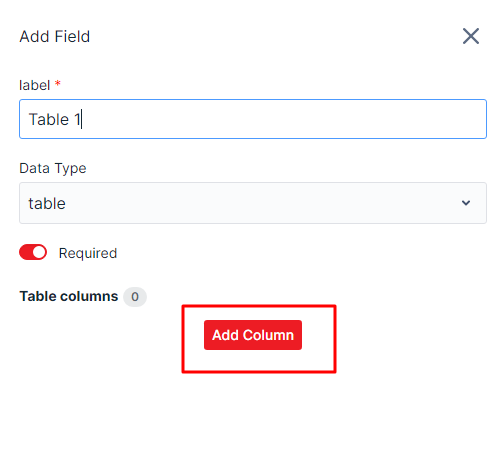
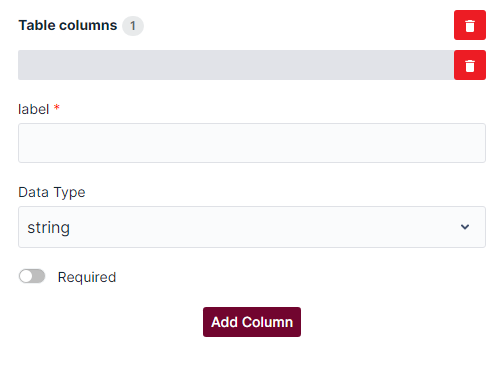
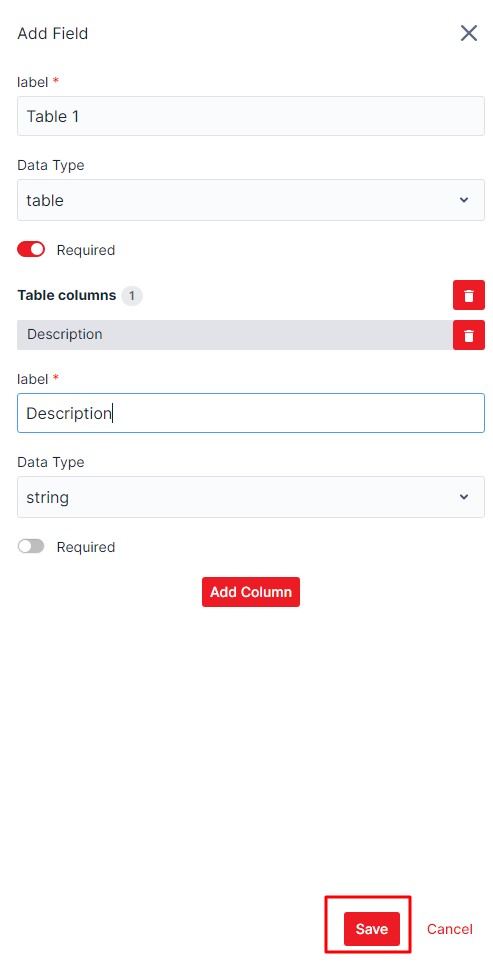
Choose the export format from the list below:
Export as Portable Document Format (PDF) using the Web Browser
Export as HyperText Markup Language (HTML)
Select the pages to export:
Note: This feature is not available now.
Before start to train model, staff needs to define field to capture. In this article, we will show how to add field for model
There are 2 types of fields: Form Field and Table Field
Step 1: On Add Learning Instance screen, click "Add Field" button on the line of "Form Field"
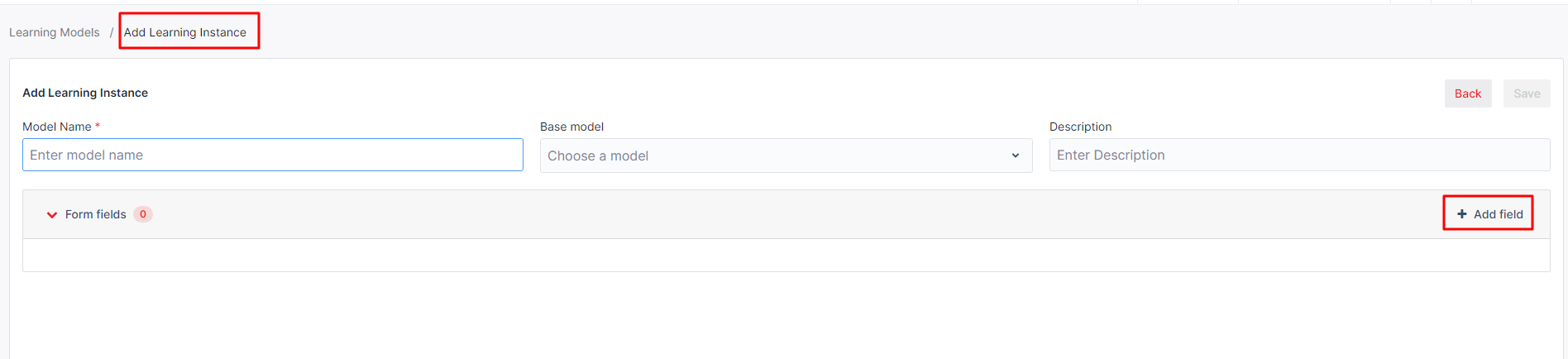
Step 2: Input the field name on "Label" field and choose data type for field on "Data Type" field
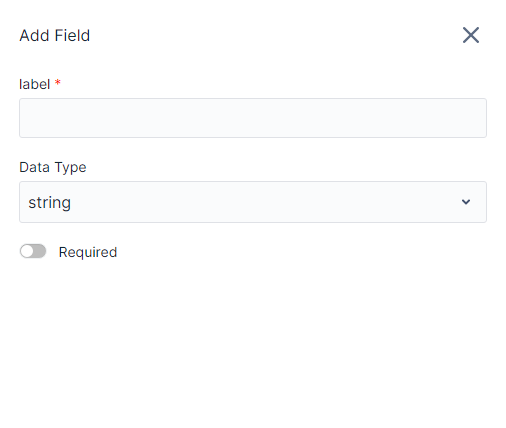
Step 3: (This step is optional) Turn on button "Required" to set require for field
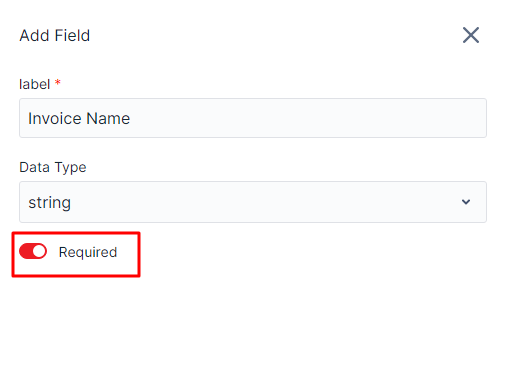
Step 4: Click "Save" button
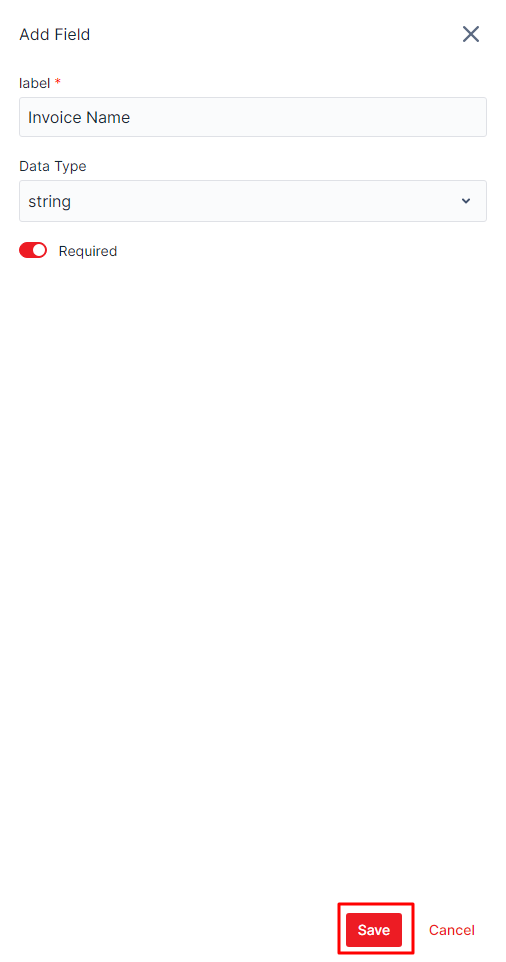
Step 1: On Add Learning Instance screen, click "Add Field" button on the line of "Form Field"
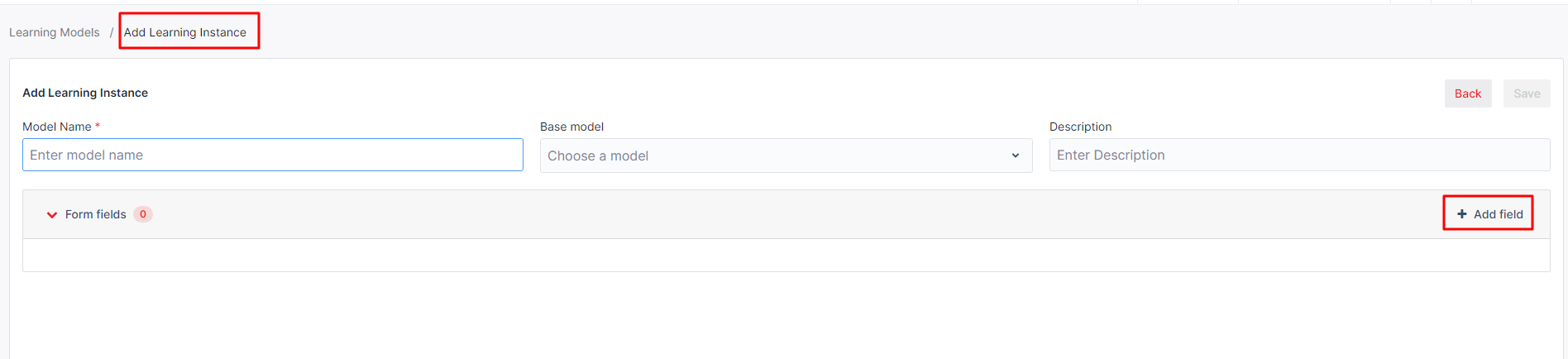
Step 2: Input the table name on "Label" field and choose data type is "Table".
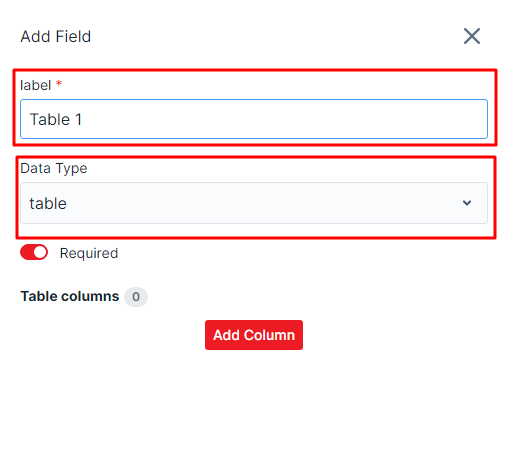
Step 3: (This step is optional) Turn on button "Required" to set require for field
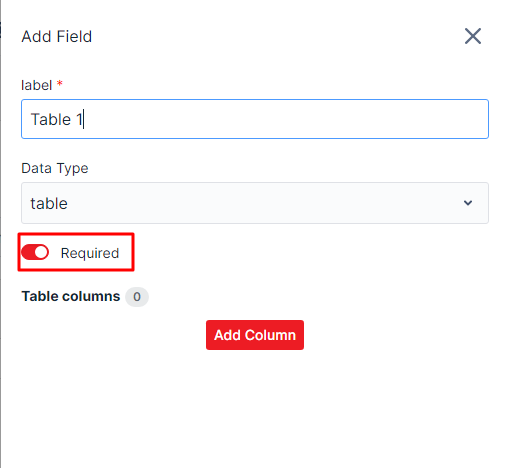
Step 4: Click "Add Column" button to add column for table
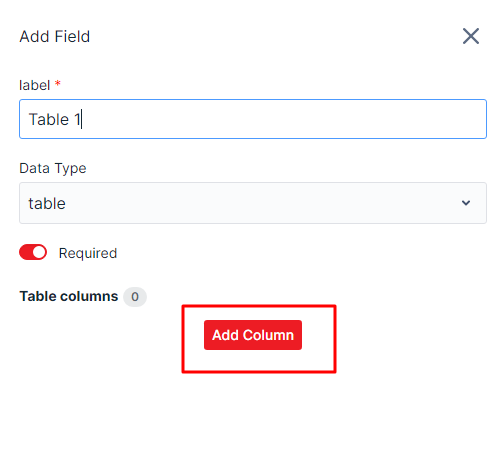
Step 5: Input column name and data type for each column
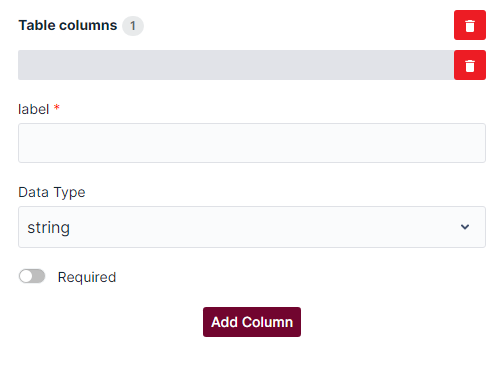
Step 6: Click "Save" button
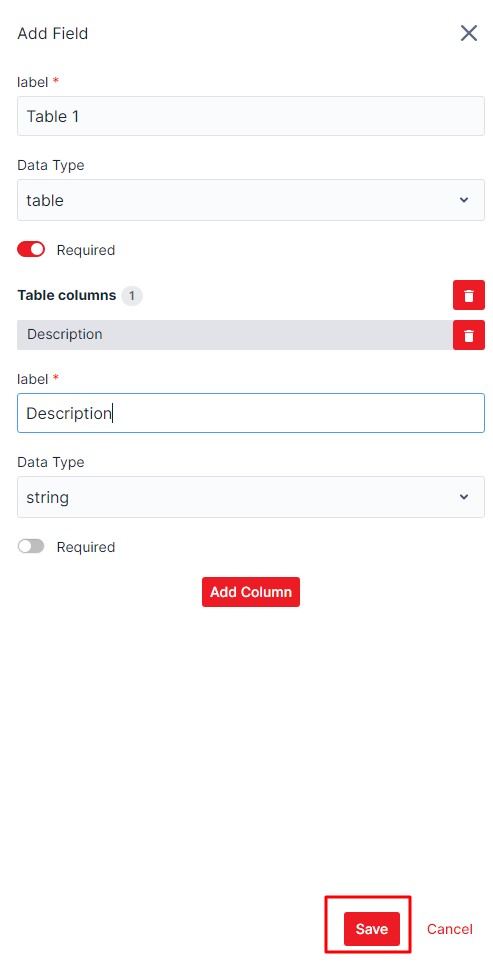
Table of Content