RCA.Activities.Browser.SwitchTo
Description
The Switch To activity allows you to switch between different UI Elements within a browser.
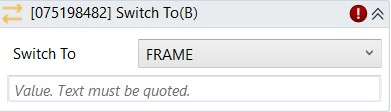
(*For Mandatory)
In the body of the activity
- Switch To (Dropdown List) - Choose the type to switch to
・FRAME - An iframe.
・DEFAULT_CONTENT - Main webpage.
・PARENT_FRAME - To be used if there is a nested iframe.
・WINDOW - To switch between tabs.
・ALERT - Alert box with a specified message.
・ACTIVE_ELEMENT - currently focused element. - Value (String)* - Value of the specified element.
Properties
Common
- Continue On Error (Boolean) - A Boolean variable has two possible values: True or False.
True - allows the rest of the process to continue the execution even an error occurs within the activity.
False (default) - blocks the process from continuing the execution.
Input
- Switch To Type (Dropdown List) - Chooses the type of HTML element to switch to.
・FRAME - An iframe.
・DEFAULT_CONTENT - Main webpage.
・PARENT_FRAME - To be used if there is a nested iframe.
・WINDOW - To switch between tabs.
・ALERT - Alert box with a specified message.
・ACTIVE_ELEMENT - currently focused element. - Switch To Value (String)* - Value of the specified element.
Misc
- Display Name (String) - The name of this activity. You can edit the name of the activity to organize and structure your code better.
Eg: [345365] Switch To - Public (Checkbox) - Check if you want to public it. Remember to consider data security requirement before using it. Default is unchecked.