RCA.Activities.Common.AttachBrowser
Description
A container that enables you to attach to an already opened native browser and perform multiple actions within it.
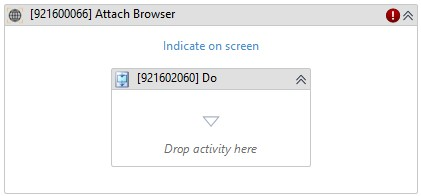
(*For mandatory)
In the body of activity
- Indicate on screen* - Enables to select a UI element or region on screen while running the workflow.
- Do - The activities you want to execute within the browser.
Properties
Common
- Continue On Error (Boolean) - This property specifies when the automation keeps going if it has an error. Only have two possible values: True or False. True - allows the rest of the process to continue the execution even an error occurs within the activity. False (default) - blocks the process from continuing the execution.
Input
- Browser (NativeBrowser) - The existing browser variable that you want to attach to.
- Browser Type (Dropdown List) - The choice of browser for this activity to use. There are 3 choices: Chrome, Edge and Firefox
- Selector (String)* - Text property used to find a particular UI element when the activity is executed. It is actually an XML fragment specifying attributes of the GUI element you are looking for and of some of its parents.
- Timeout MS (Int32) - Specifies the amount of time (in milliseconds) to wait for the activity to run before an error is thrown. The default value is 30000 milliseconds (30 seconds).
E.g: 30000
Misc
- Display Name (String) - The name of this activity. You can edit the name of the activity to organize and structure your code better.
- Public (Checkbox) - Check if you want to public it. Remember to consider data security requirement before using it. Default is uncheck.
Output
- Output Browser (NativeBrowser) - Output variable of the activity with type = ‘Browser’.