The Windows activities package contains all the basic activities used for creating window application automation projects.
These activities enable the robots to:
- Simulate human interaction, such as performing mouse and keyboard commands or typing and extracting text, for basic Windows application automation.
- Create triggers based on application behavior, thus enabling the Robot to execute certain actions when specific events occur on a machine.
- Perform window manipulation.
Pick Target Element
The activities that perform actions on UI elements can be configured at design time by using the Pick target element button present in the body of the activities in designer.
Click the Pick target element button opens Selector Editor wizard.
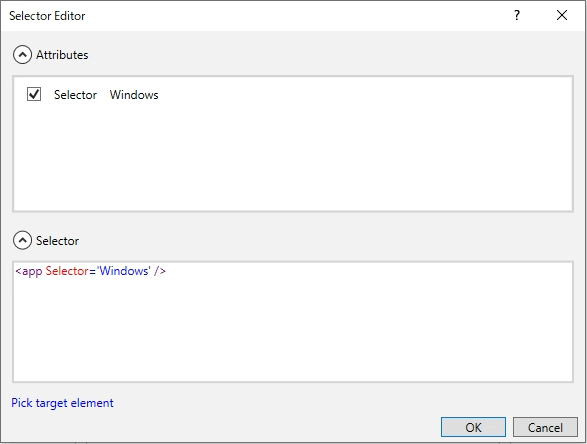
Click Pick target element button opens Selector wizard.
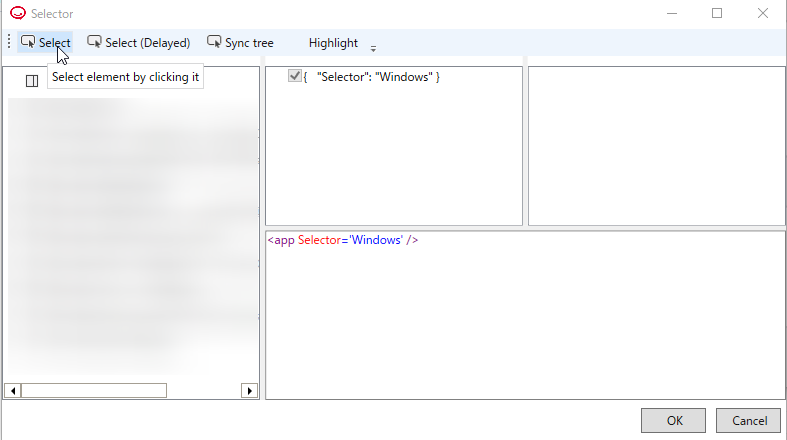
After clicking the Select button at the end of Selector Editor wizard, the Indicate field specifies what you are indicating at the moment. When the wizard is opened for the first time, the Target needs to be indicated. For each possible target, the wizard automatically selects an anchor, if one is available.
Here is an example result after Select notepad field:
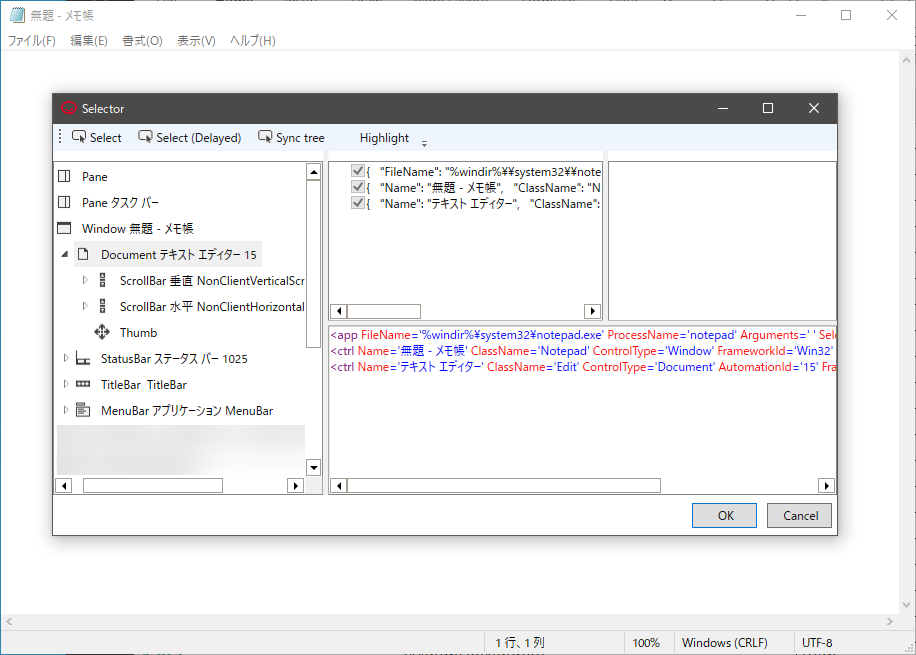
See also: