RCA.Activities.Windows.Scroll
Description
The scroll activity allows you to scroll up & down
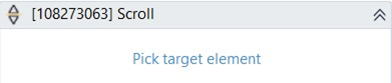
(*For mandatory)
In the body of activity
- Pick target element* - Chooses the field to select the item. This activity will generate a string variable (Selector) to specify the location of that field.
Properties
Common
- Continue On Error (Boolean) - A Boolean variable has two possible values: True or False
- True: allows the rest of the process to continue the execution even an error occurs within the activity.
- False: blocks the process from continuing the execution. - TimeOut MS (Int32) - The amount of time (in milliseconds) to wait for the activity to run. The default amount of time is 30000 milliseconds.
E.g: 30000 - Delay After (Int32) - Delay time (in milliseconds) after executing the activity.
E.g: 300 - Delay Before (Int32) - Delay time (in milliseconds) before the activity begins performing any operations.
E.g: 300
Input
- Scroll Type (Dropdown list) - Specify the type of scroll
・By_Amount - Scrolls the document in the window by the given amount.
・By_Percent - Scrolls the document in the window by the given percent - Selector (String) - String of characters that identifies the location of the window.
N-Amount
- Horizontal Amount (Dropdown List) - Droplist to choose. Please remember, if N-Mount is chosen, N-Percent will be 0
- Vertical Amount (Dropdown List) - Droplist to choose. Please remember, if N-Mount is chosen, N-Percent will be 0
N-Percent
- Horizontal Percent (Double)* - Please remember, if N-Percent is chosen, N-Amount will be NoAmount
Eg: 10.5 - Vertical Percent (Double)* - Please remember, if N-Mount is chosen, N-Amount will be NoAmount
Eg: 10.5
Options
- Automation Base (Dropdown List) - Specify the version of Automation library. This option goes together with Process argument.
- Element (AutomationElement) - Uses variable with type = ‘AutomationElement’ as input instead of selector string.
- From (UiElement) - UiElement variable to root when searching for element with Selector string (if not filled, look from desktop root).
- Use Window (WindowApp) - Use output variable from Open Window or Window Scope to scope for activity (similar to From).
Misc
- Public (Checkbox) - Check if you want to public the activity. Remember to consider data security requirement before using this property.
- Display Name (String) - The name of this activity. You can edit the name of the activity to organize and structure your code better.
E.g: [57483..] Scroll
Wait
- Wait For Disable (Checkbox) - Waits for element to be unable to interact with.
- Wait For Enable (Checkbox) - Waits for element to be able to interact with.
- Wait For Vanish (Checkbox) - Waits for element to vanish.