From this article you will learn:
- What is Email Inbox in akaBot Vision
- How to set up Email Inbox
- How to send emails to your akaBot Vision’s Email Inbox and process them in akaBot Vision
1. What is Email Inbox in akaBot Vision?
Our intelligent email inbox is the easiest way for your vendors and customers can send documents to akaBot Vision. The following are the benefits of using akaBot Vision’s email inbox:
- Easy and direct document transfer from vendors
- Rejecting documents in akaBot Vision with an email notification sent directly to the sender’s email address
- The possibility to auto-reply to specific emails
If you don’t need akaBot Vision's email inbox in your workflow, you can upload documents manually or via the API.
2. Setting up email inbox
- Staff can go to specific pipeline and click "Configuration" button
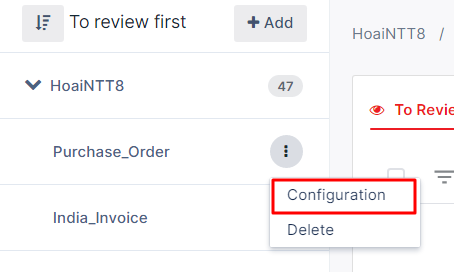
- Or staff can go to Settings and choose the pipeline needed to be set up email inbox
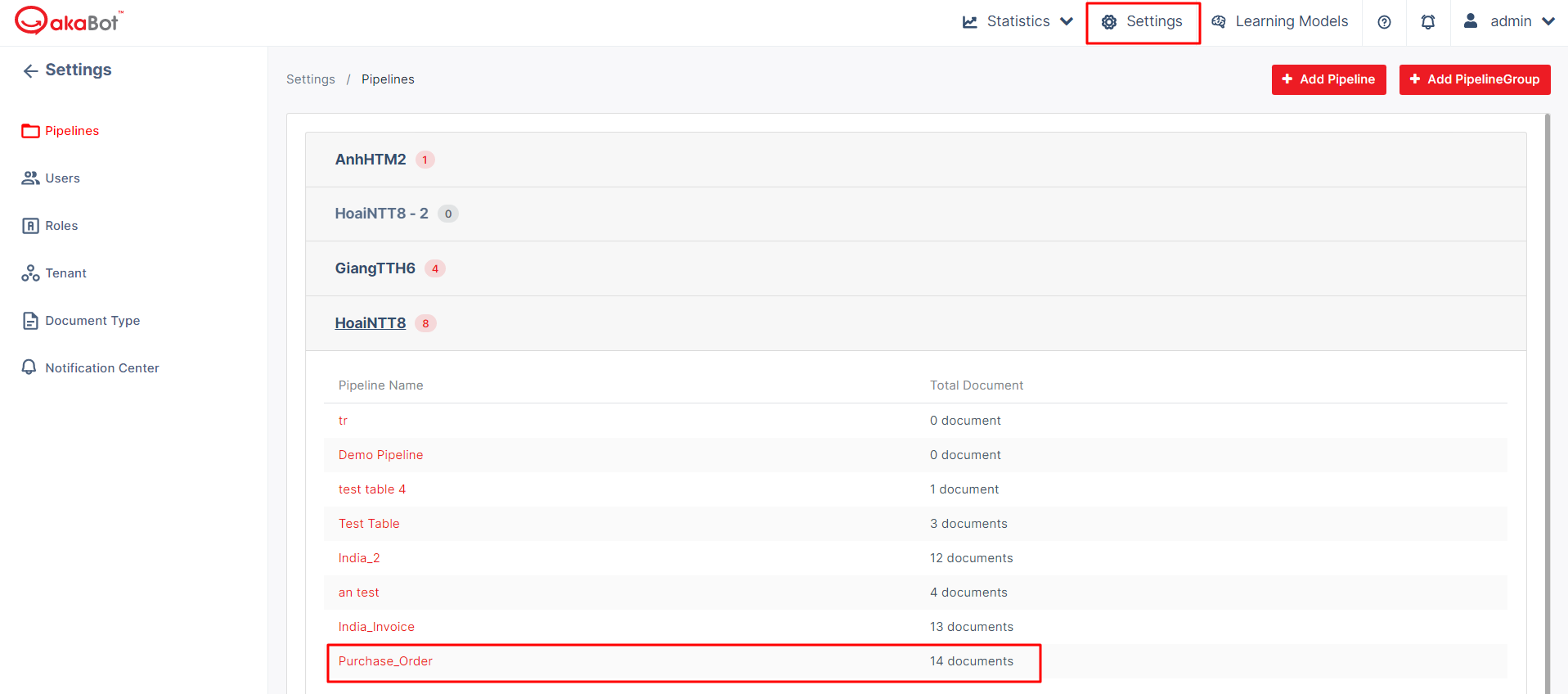

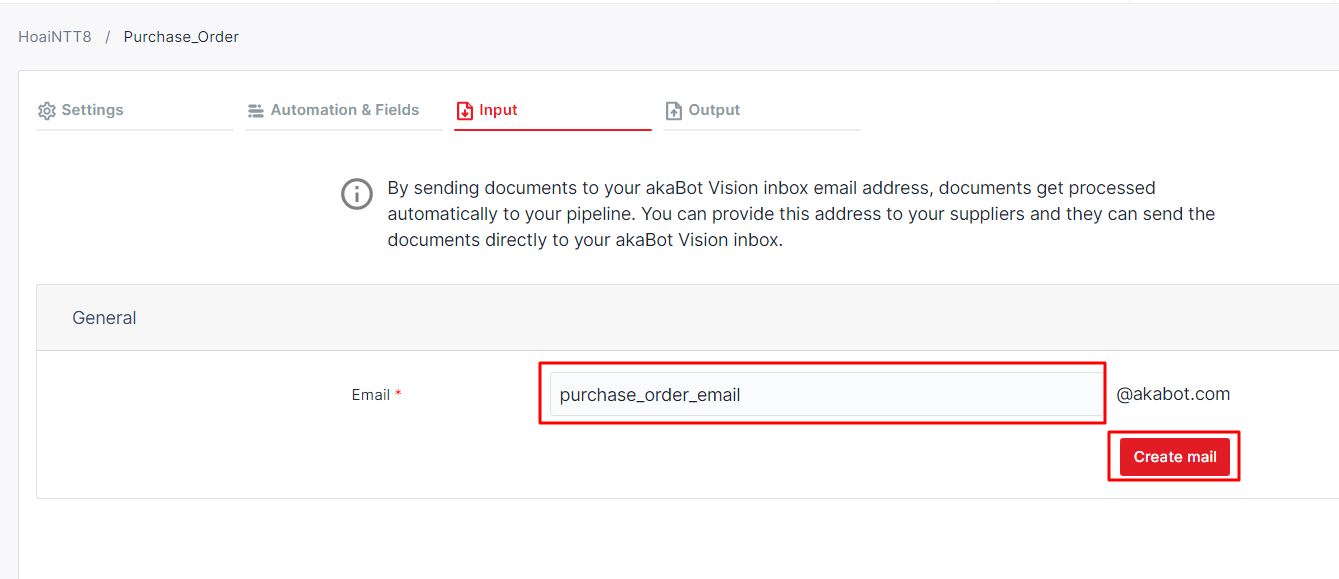
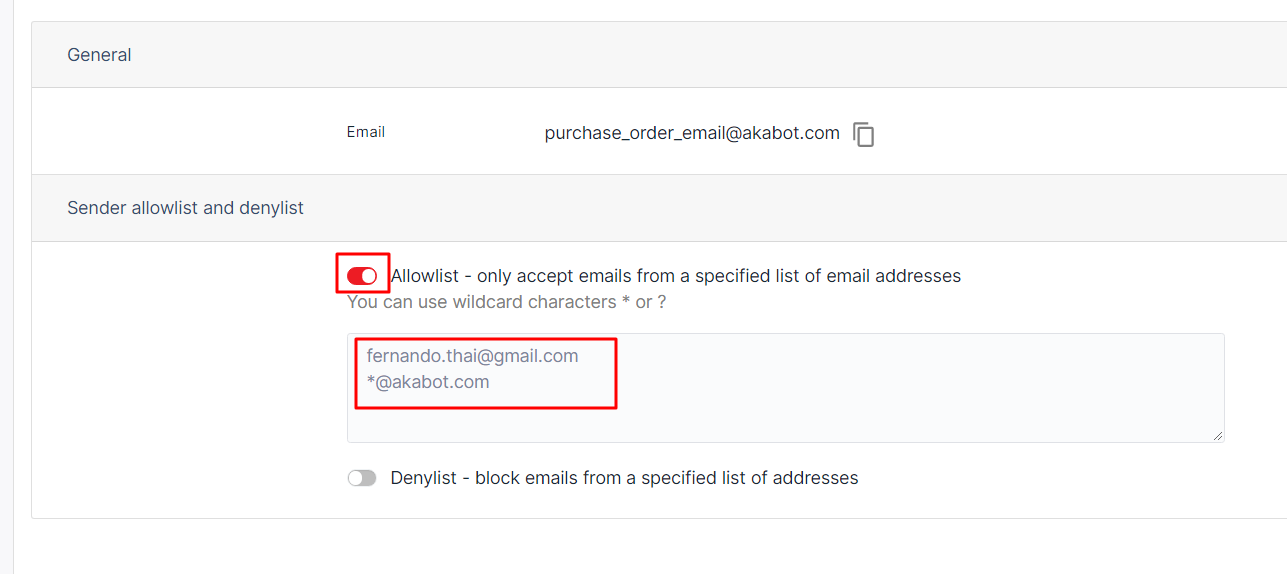
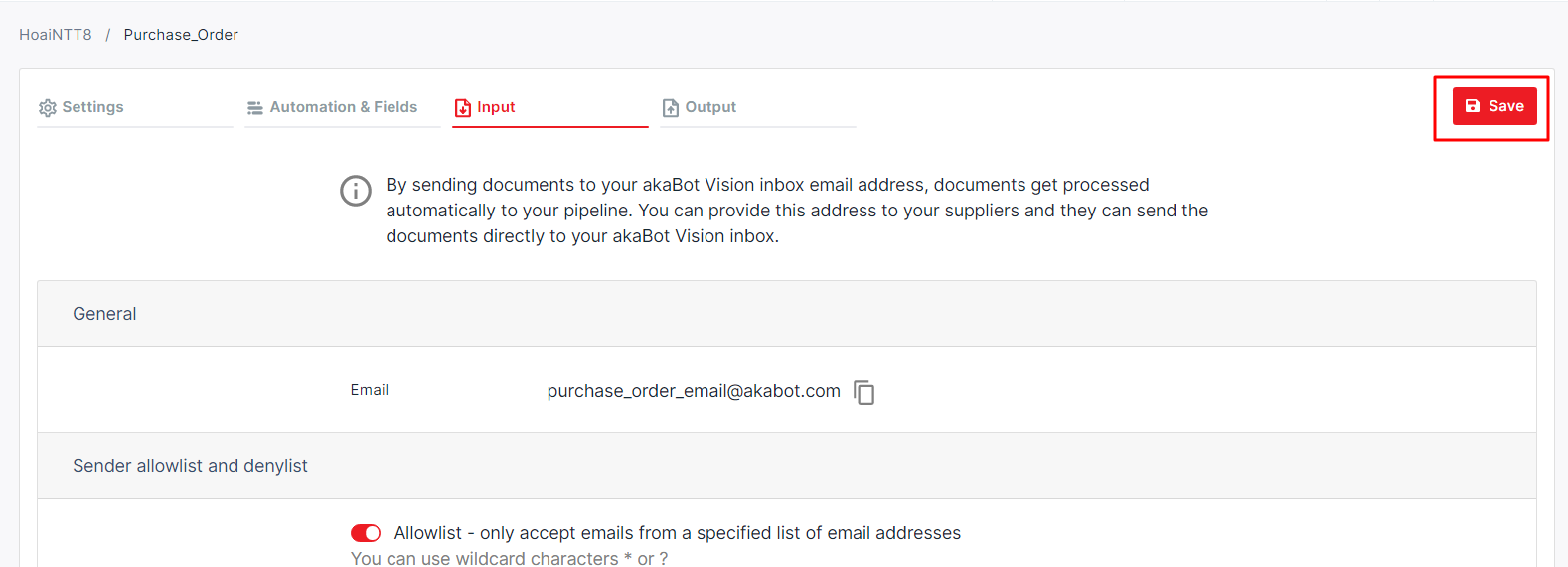
3. How to send emails to your Email Inbox and process them in akaBot Vision
You must first know the pipeline’s unique email address to start using the email inbox. You will find and copy it in the pipeline's configuration: Pipeline Configuration -> Input then send it to your vendors, who can send invoices directly to the selected pipeline
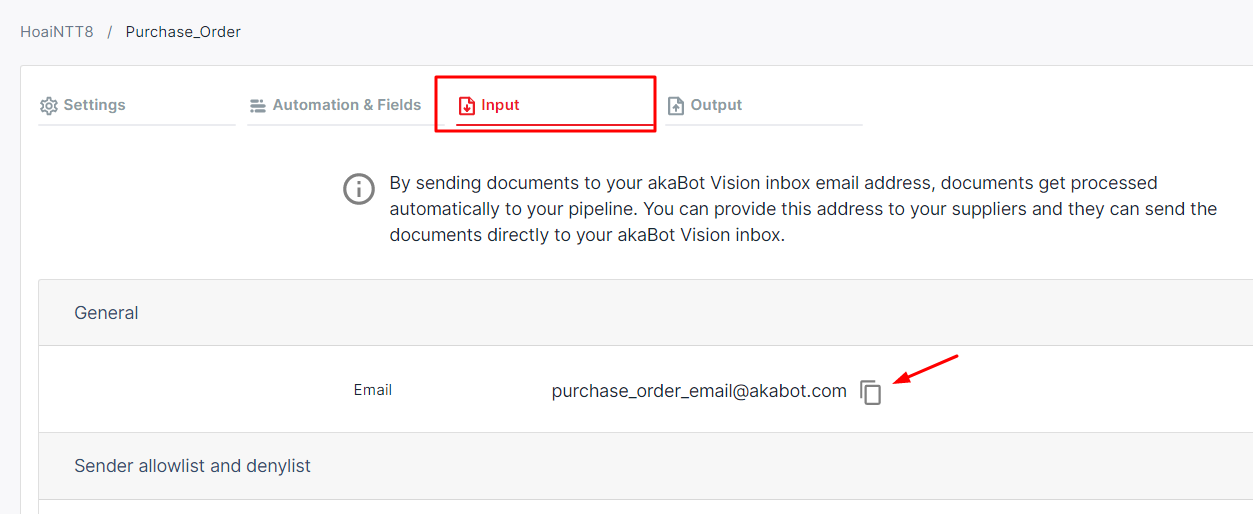
Note: akaBot Vision also notifies the sender of emails without processable attachments. When your vendors forget to attach documents, akaBot Vision can automatically reject such emails and automatically reply to that email to notify to user