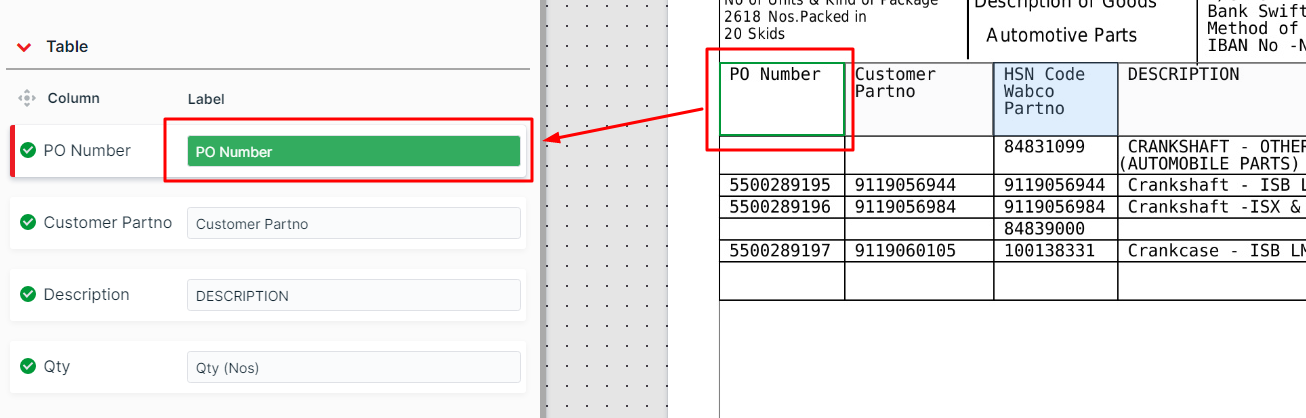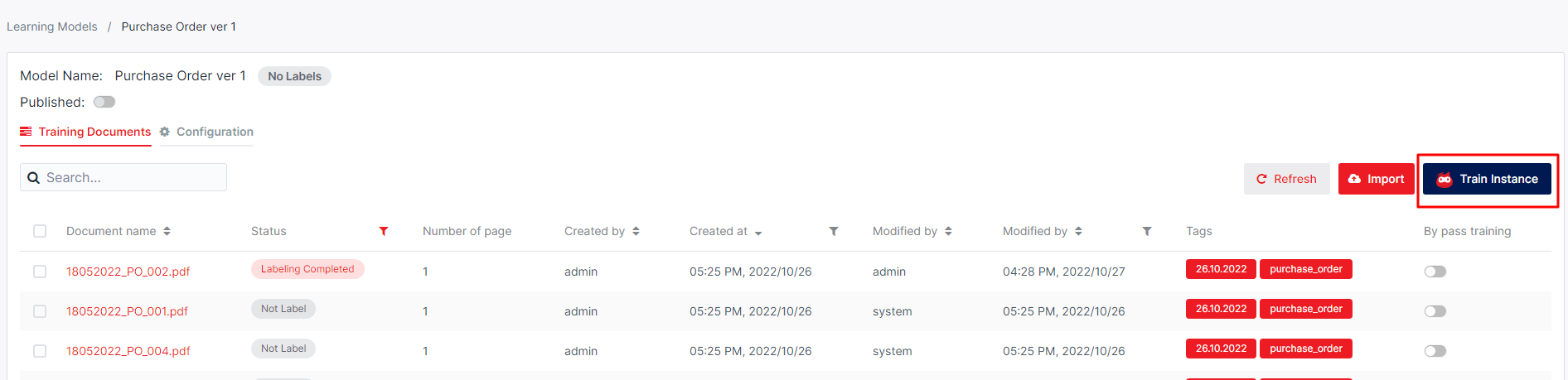[1] Create New Learning Model
Last modified by admin on 2024/01/11 18:17
Create new learning models to upload and train sample documents. After training is complete, send the learning models to production and use them to run on actual documents to extract data.
Staff can create a new learning model by following these below steps:



- If staff choose base model, this new model will get all the fields that the based model has and staff can add more fields by clicking button "Add field" or remove fields by unticking some fields.
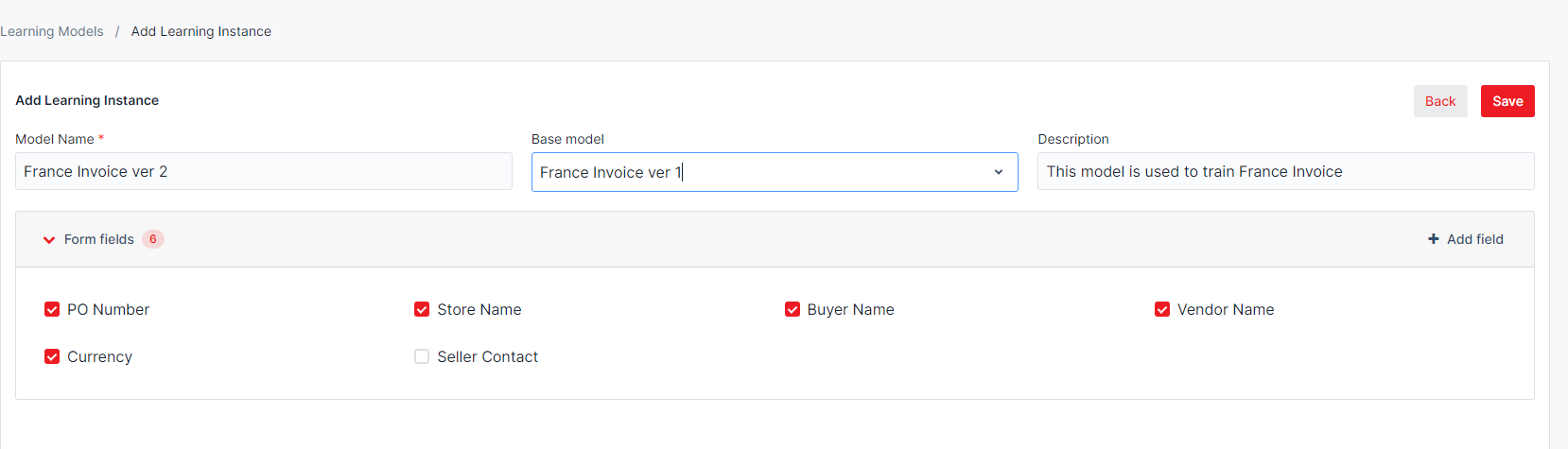
- If staff doesn't choose base model, staff will have to create form fields and table from scratch
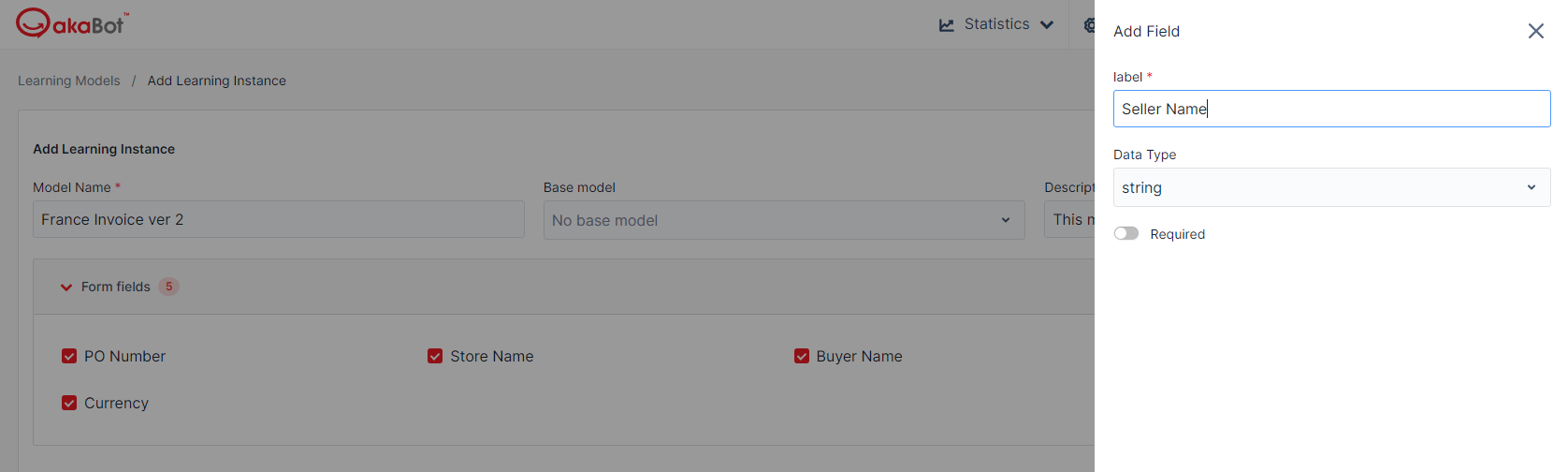
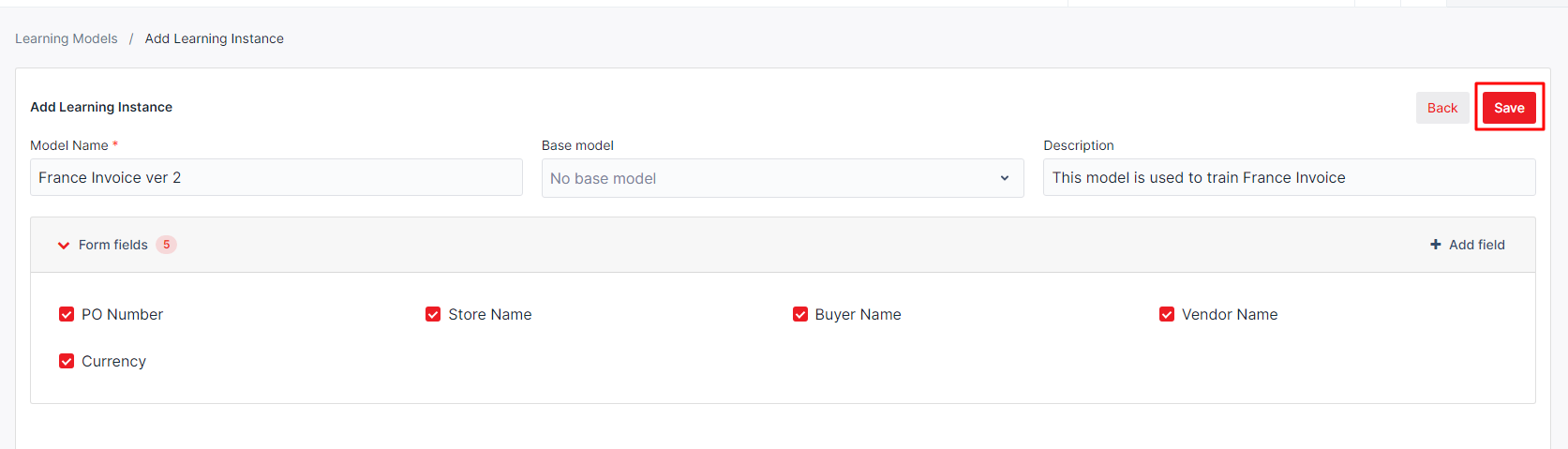
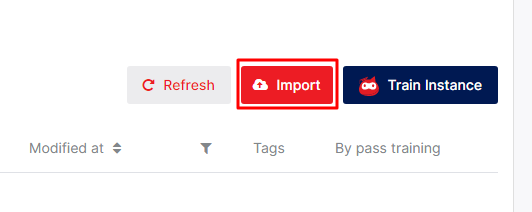
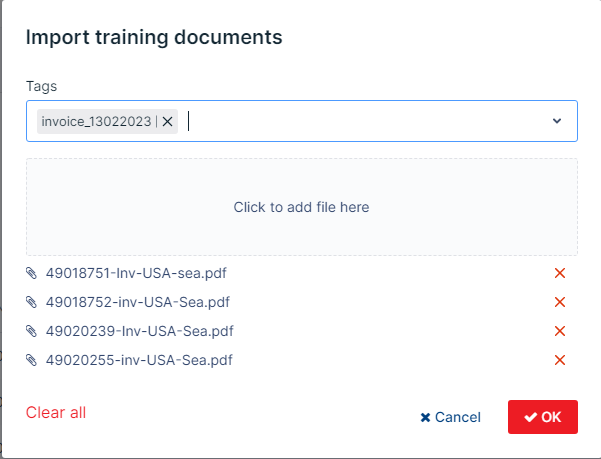
With the Form Fields, staff should label both "Label" and "Value" for each field if having enough data in documents. This helps the model will extract data more exactly.
Staff can choose "Label" or "Value" and then map them to suitable data in document
- "Label" should be the value that has the same meaning to form field
- "Value" should be the specific information of "Label"
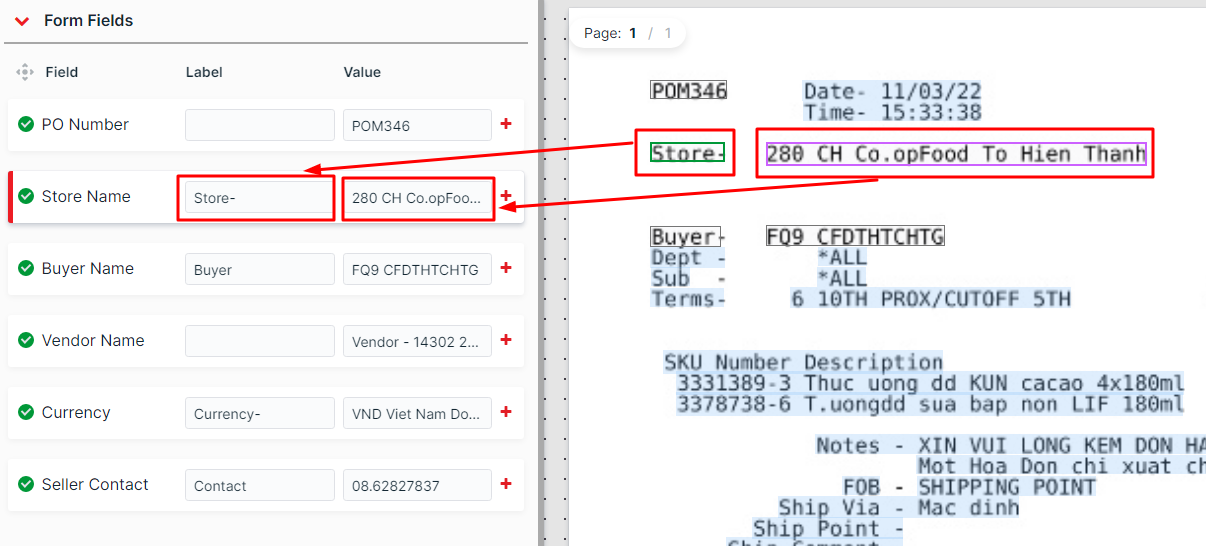
With Table Fields, staff only need label "Label" and map it to the column name