RCA.Activities.Windows.TypeInto
Description
The Type Into activity allows you to type into a text field of an indicated window.
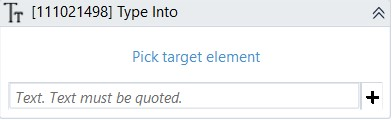
(*For mandatory)
In the body of activity
- Pick target element* - Chooses the text field to type into. This activity will generate a string variable (Selector) to specify the location of that element.
- Text (String)* - The text to type into. This property supports String variable so it must be quoted.
E.g: keyboard
Properties
Before Type
- Click (Boolean) - If selected, the text field is clicked before the text is written.
- Double Click (Boolean) - If selected, the text field is double-clicked before the text is written.
- Empty Field (Boolean) - If selected, all the existing content in the text field will be erased before the text is written.
- Set Focus (Boolean) - Sets keyboard focus to the text field.
Common
- Continue On Error (Boolean) - A Boolean variable has two possible values: True or False
- True: allows the rest of the process to continue the execution even an error occurs within the activity.
- False: blocks the process from continuing the execution. - TimeOut MS (Int32) - The maximum amount of time (in milliseconds) to wait for the activity to complete before an error is thrown. If the timeout expires, the activity will be terminated. Default value: 30000 (milliseconds).
E.g: 30000 - Delay After (Int32) - Delay time (in milliseconds) after executing the activity.
E.g: 300 - Delay Before (Int32) - Delay time (in milliseconds) before the activity begins performing any operations.
E.g: 300
Input
- Selector (String)* - String of characters that identifies the location of the window.
- Text (String)* - The text to type into.
E.g: keyboard
Misc
- Public (Checkbox) - Check if you want to public the activity. Remember to consider data security requirement before using this property.
- Display Name (String) - The name of this activity. You can edit the name of the activity to organize and structure your code better.
Eg: [586302] Type Into
Options
- Automation Base (Dropdown List) - Specify the version of Automation library. This option goes together with Process argument (UIA2 or UIA3).
- Delay Between Keys (Number) - Specified amount of time between keys.
- Element (AutomationElement) - Uses variable with type = ‘AutomationElement’ as input instead of selector string.
- From (UiElement) - UiElement variable to root when searching for element with Selector string (if not filled, look from desktop root).
- Send Window Message (Checkbox) - Check if you want to send window message
- Use Window (WindowApp) - Use output variable from Open Window or Window Scope to scope for activity (similar to From).
Wait
- Wait For Disable (Checkbox) - Waits for element to be unable to interact with.
- Wait For Enable (Checkbox) - Waits for element to be able to interact with.
- Wait For Vanish (Checkbox) - Waits for element to vanish.