RCA.Activities.Windows.GetText
Description
This activity allows you to get text from Windows application.
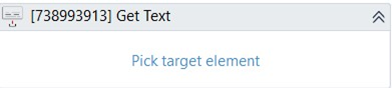
(* for Mandatory)
In the body of activity
- Pick Target Element - By clicking in this field you can edit selectors and pick elements you want.
Properties
Common
- Continue On Error (Boolean) - A Boolean variable has two possible values: True or False
- True: allows the rest of the process to continue the execution even an error occurs within the activity.
- False: blocks the process from continuing the execution. - Timeout MS (Int32) - The maximum amount of time (in milliseconds) to wait for the activity to run. If the timeout expires, the activity will terminate.
Default value: 30000 (milliseconds). - Delay After (Int32) - The amount of time (in milliseconds) to wait once the activity is executed.
- Delay Before (Int32) - The amount of time (in milliseconds) to wait before executing the activity.
Input
- Selector (String)* - You can add selectors here. Selector will be created automatically after you Pick Target Element.
Misc
- Public (Checkbox) - If you check it, the data of this activity will be shown in the log. Be careful, consider data security before using it.
- Display Name (String) - The name of this activity. You can edit the name of the activity to organize and structure your code better.
E.g: [066369874] Get Text
Options
- Automation Base (Dropdown List) - Specify the version of Automation library. This option goes together with Process argument.
- Element (AutomationElement)* - Uses variable with type = ‘AutomationElement’ as input instead of selector string.
Notes: This property cannot be used alongside the Selector property. - From (UiElement) - UiElement variable to root when searching for element with Selector string (if not filled, look from desktop root).
- Use Window (WindowsApp) - Use output variable from Open Window or Window Scope to scope for activity (similar to From).
Output
- Output Text (String) - The element you get from the Windows file
Wait
- Wait For Disable (Checkbox) - Waits for element to be unable to interact with.
- Wait For Enable (Checkbox) - Waits for element to be able to interact with.
- Wait For Vanish (Checkbox) - Waits for element to vanish.