1. View list of running process

To view the list of running process, please follow the below steps:
S1: Choose Monitoring menu
S2: Choose Process tab in here
In herer, you can view all the basic information of a process, include:
| Order. | Fields | Description |
| 1 | Action | Process-related tasks: Click the “eye” icon to view process details, click the “triple dot” icon to perform Restart/Stop/Pause processes |
| 2 | Process name | Name of process |
| 3 | Version | Version of process |
| 4 | Status | Status of process |
| 5 | Current Task | The current task which is running |
| 6 | Current Assignee | User is running the task |
| 7 | Start time | Start time of process |
| 8 | Elapse time | The amount of time the process has run up to the present time |
| 9 | Pending Tasks | Number of pending Task |
| 10 | Done Tasks | Number of completed Task |
| 11 | Start by | User starts the process |
| 12 | Process ID | Identification of process |
2. Operate a specific process
a. View a specific process
In the list of process, click the “eye” icon.

After clicking in, detail of running process will be shown up, as below:

Functions of each session on the screen are described below (the sequence numbers are shown as the above picture):
| Order. | Description |
| 1 | Name of the process |
| 2 | Current status of a process |
| 3 | This tab is used for view process simulation |
| 4 | View the list of tasks in a process |
| 5 | View output/input json |
| 6 | View basic information of a process |
| 7 | Detailed information of each tasks. When users click in a specific task in the process, all related information will be shown up in here. |
| 8 | View the rate of process, tasks in the process and current status of each tasks. |
b. Make decisions in operation
- For a process
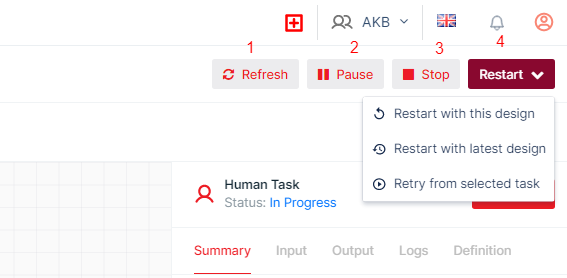
When operating any processes, user can do one of the following actions if there are any changes/issues (the sequence numbers are shown as the above picture):
| Order. | Description |
| 1 | Reload page to update lastest version |
| 2 | Pause/Run a process |
| 3 | Stop a process |
| 4 | Restart a process with 1 out of 3 option: - Restart with the current version. - Restart with the lastest version. - Restart at a specific task in the process. To do this, please click in task which user want to start running. |
- For a Task
During the execution of the process, if a Human task/Bot Task is pending for too long, user can do the following actions to assign the task to another User/Bot, or actively change the status of a Task.
HUMAN TASK S1: Click in the Human Task in the process. S2: In the field containing task details to the right of the process, click the Action button. S3: Select the action that the user wants to perform: - Update task status: Change the status of Task. - Assign new assignee: Assign the Task to another user. |  |
BOT TASK S1: Click in the Bot Task that is in the process. S2: In the field containing task details to the right of the process, click the Action button. S3: Select the action that the user wants to perform - Update task status: Change the status of Task. - Assign new assignee: Assign the Task to another user. |  |